Draytek firmware upgrade
In order to update your Draytek's firmware, follow the below steps. Please note this guide is based off a Draytek 2860, and different models and firmwares may change.
First log onto your router, this can be done locally by going to 192.168.1.1 in a web browser, this is typically the Draytek routers IP address, however if changed you can find it by opening command prompt in Windows and in typing "ipconfig" your default gateway will likely be the Draytek, and you can get to this on a web browser by simply typing it in the address bar

Sign into the device with your username and password, typically admin and 1234 if default however this password may of been changed - if the Draytek was purchased by ourselves, we would of given a sheet of paper with the password on, however if you are still unaware, email support on support@ic.co.uk as we may have a record.
Once you are signed in, go to system maintenance > firmware upgrade
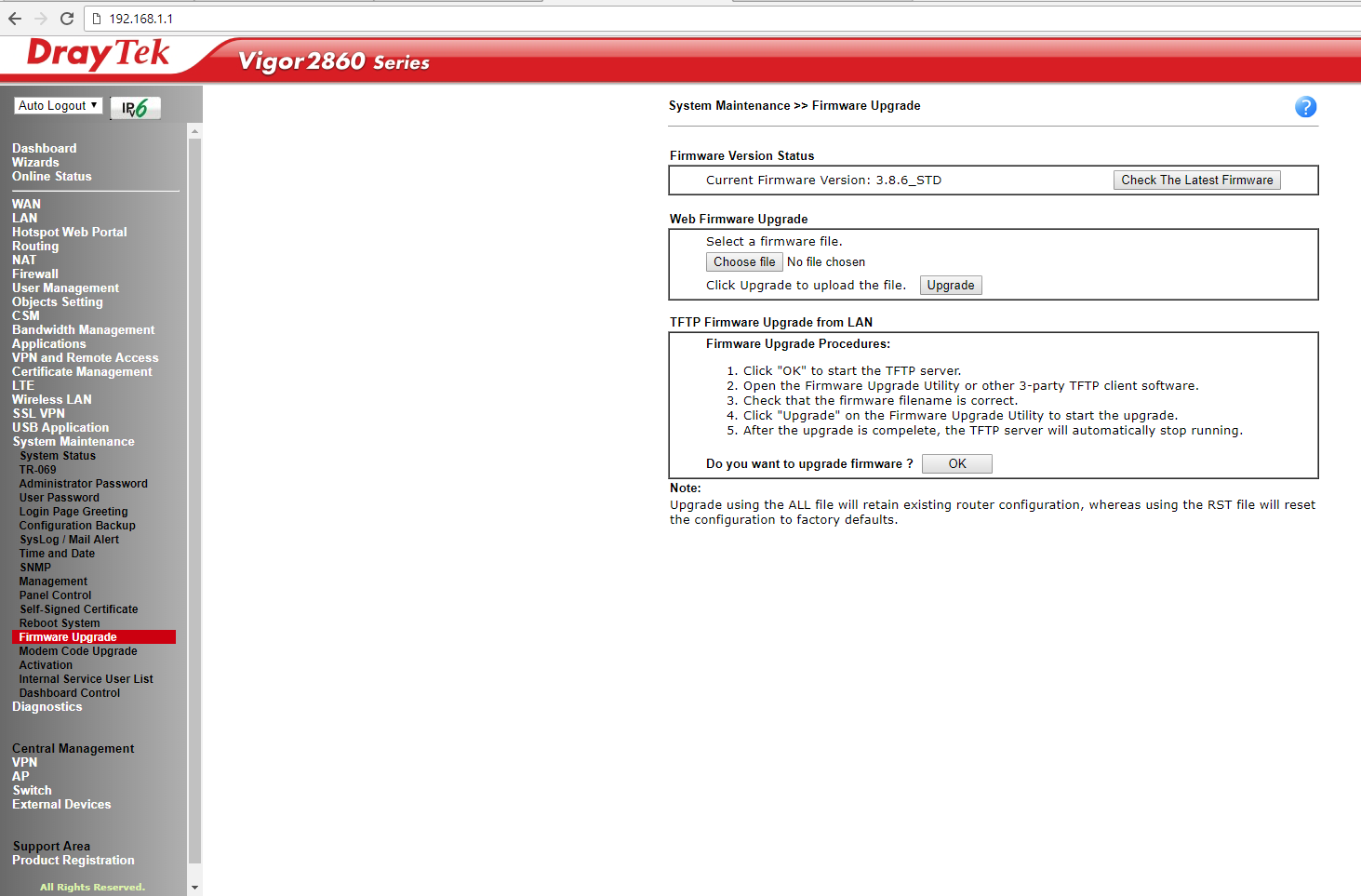
If your router is currently connected to the internet, you can select the check latest firmware option, and then select any of the firmwares as per the below
 
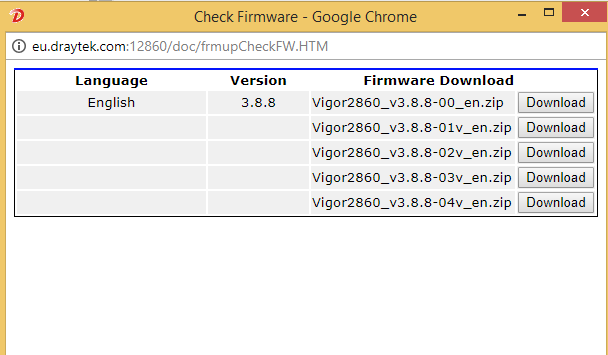
 
If you are not connected to the internet, you can select the Choose file option, this will allow you to upload the firmware from your local machine, Firmware for your Draytek can be found at - https://www.draytek.com/en/download/firmware/

Then select upgrade, your router will reboot but should come back in a few minutes, and if it asks - you want to select the "keep my current settings" option on reboot.

