Changing daylight saving to BST on Polycom handsets
Changing daylight saving to BST on Polycom handsets
By default the Polycom handsets will be set to US standards for daylight saving time changes, to change this please do the following;
Go into Endpoint manager;
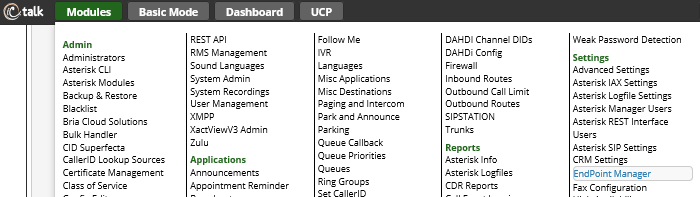
Go into the Basefile Edit;
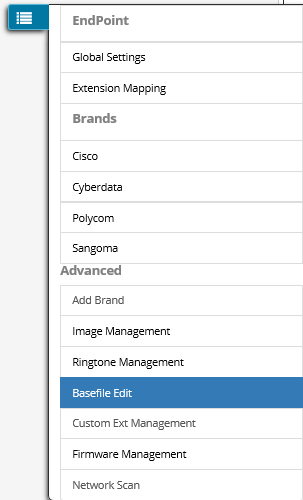
Select the required template;

Then you will have a list of the supported handsets please pick your primary device.
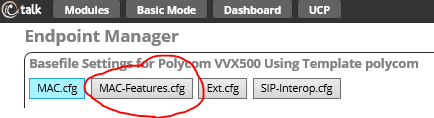
Select the MAC-Features.cfg menu, then scroll down until you find the sntp section;
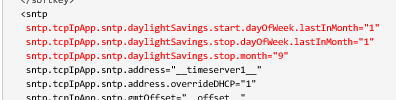
Edit by selecting the desired lines for the month stop and days of week and ensure you have all the models of handset this applies to selected;
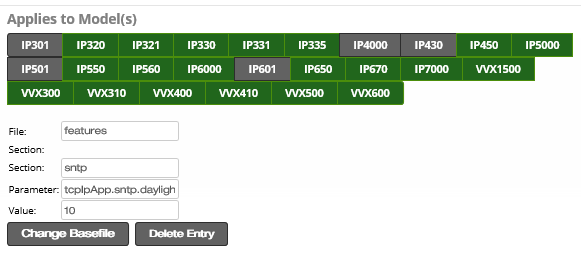
You should then end up with the changed lines highlighted in red to denote they are different to the default template;
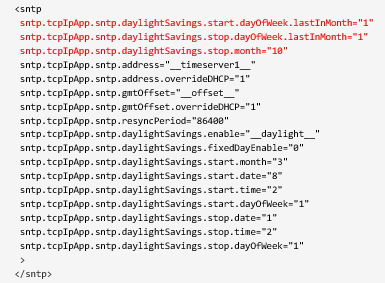
Scroll to the bottom of the screen and then save and rebuild the files, if the phones are not in use you can elect to Update them also (DO NOT do this while system is in use as ALL handsets of this model will reboot).
Done.

