DAHDI Channel DIDs User Guide
Overview
The DAHDI Channel DIDs module allows you to assign a DID or phone number to specific analog channels. Unlike SIP or PRI trunks, analog lines do not send a DID or dialed number to the PBX. Since the PBX routes all inbound calls based on the DID or number dialed, we need to map each analog port or channel to a fake number so we can match that number to an inbound route number and route your calls. Each channel can be mapped to the same phone number if you want all calls on the analog lines to go to the same destination.
- This may be called "Zap Channel DIDs" on older systems
- This should not be confused with the analog DID technology used with, for example, 911 CAMA circuits
Logging In
- From the top menu click Connectivity
- In the drop down click DAHDI Channel DIDs
Mapping a Channel to a Phone Number
For this to work, your DAHDI channels must be set to from-analog.
Click the Add DAHDI DID button.
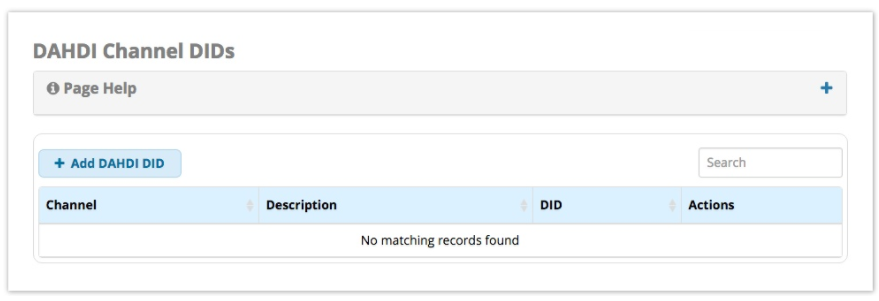
Fill in the form as described below.
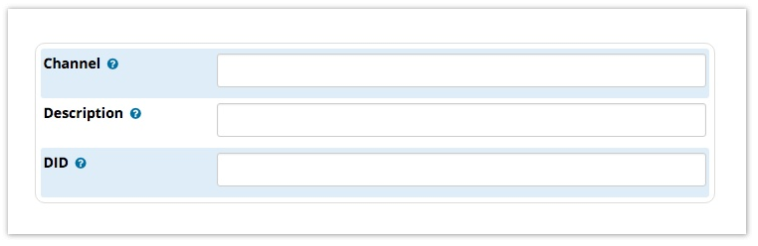
Channel
The DAHDI Channel number to map to a DID. For example, If you have a 4-port card, your channels would be ports 1-4.
Description
Give the channel a meaningful description.
DID
The DID that this channel represents. The incoming call on this channel will be treated as if it came in with this DID. This DID will be passed to your inbound routes, so make sure what you define here is the same when you’re setting up your inbound route. For example, if you put 9898 here, you want to put 9898 in the inbound route’s DID field.
If you are going to route all four analog lines to the same destination in your PBX, such as a ring group or anything else, you can set the same DID for all 4 of your analog channel mappings. That way, you only need to create one inbound route on your PBX, since all four lines will present to the PBX as the same DID number.
Save
Click the Submit button, then click the Apply Config button.

