365 POP/IMAP setup for outlook 2007
In order to setup email for Outlook 2007, open Outlook and select tools, account settings and then new.
Select Microsoft Exchange, Pop3, Imap, or HTTP. Then click next.
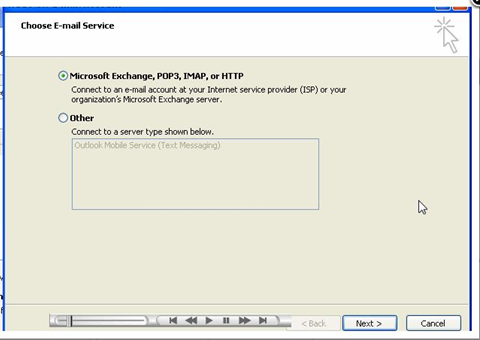
Input your account name (this can be anything) your email address, and password we provided. Then tick the box at the bottom for manual settings.
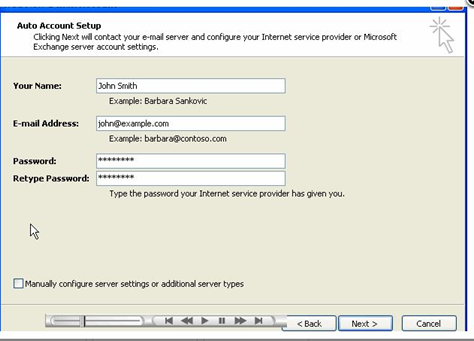
Select Internet Email and then next.
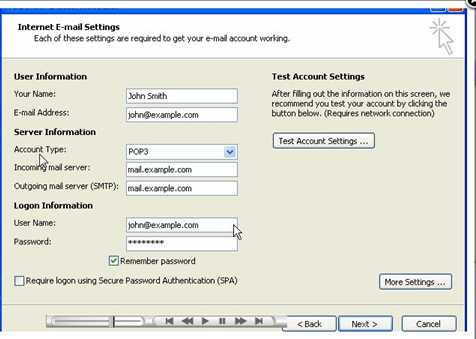
You then need to input the details as per the below, we suggest using IMAP and SMTP if you do not have access to exchange.
|
|
Mail Server Name |
Port |
Encryption Method |
|
POP3 |
outlook.office365.com |
995 |
TLS |
|
IMAP4 |
outlook.office365.com |
993 |
SSL |
|
SMTP |
smtp.office365.com |
25 |
TLS |
To input these settings, select more settings in the bottom right corner. Select the Outgoing Server tab. To enter the port numbers, select Advanced.
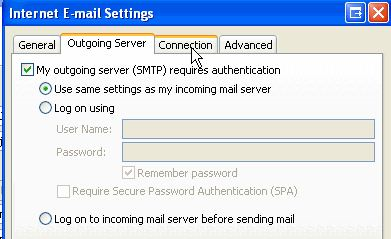
That’s it. You have now successfully configured your email onto Outlook 2007. Click Ok and then next to finalise and you should now start to receive emails.
If you wish to have your existing mail in your new mailbox, drag your current mailbox folder onto your new one and it will move the emails across.
After a couple of days we suggest removing the old account within account settings. You can do this by selecting tools, account settings, click your old account and press remove.

