365 POP setup for Outlook 2003
In order to setup email for Outlook 2003. Open Outlook, select Tools and select email accounts.
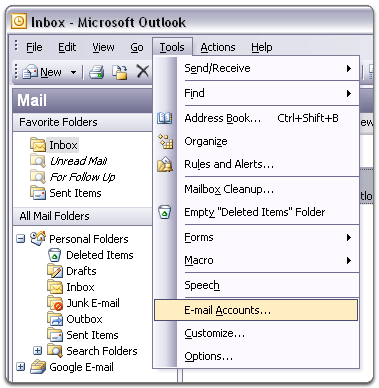
Select Add New Account and click next
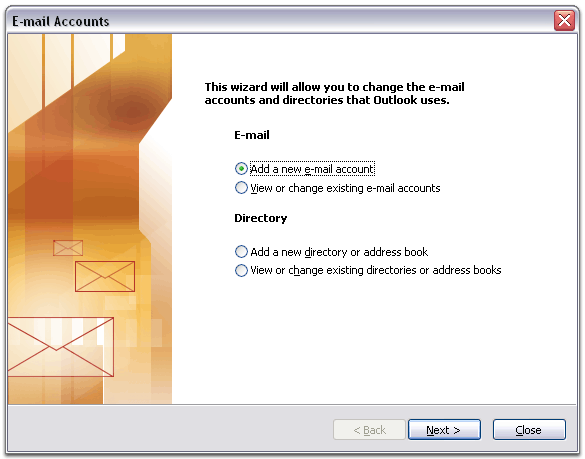
Select PoP3 as the server type and then click next.
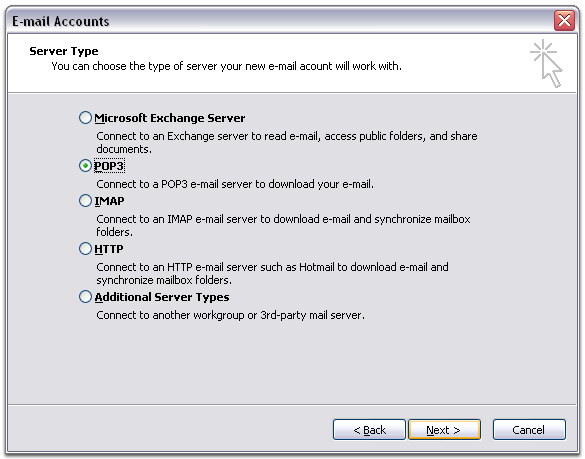
Input your account name (this can be anything) your email address, and password we provided. Then select the option at the bottom for more settings. Go to Advanced and insert the port numbers below.
|
|
Mail Server Name |
Port |
Encryption Method |
|
Incoming |
outlook.office365.com |
995 |
TLS |
|
Outgoing |
smtp.office365.com |
587 |
TLS |
To input these settings, select more settings in the bottom right corner. Select the Outgoing Server tab and tick the two options show below.. To enter the port numbers, select Advanced.
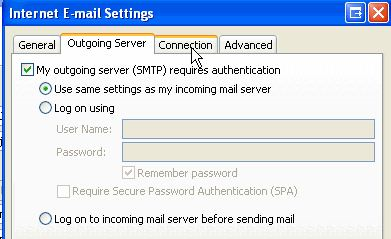
That’s it. You have now successfully configured your email onto Outlook 2003. Click Ok, Next and then Finish to finalise and you should now start to receive emails.
If you wish to have your existing mail in your new mailbox, drag your current mailbox folder onto your new one and it will move the emails across.
After a couple of days we suggest removing the old account within account settings.You can do this by selecting tools, account settings, click your old account and press remove.

