Mac mail exchange setup
Article ID: 195 | Rating: Unrated | Last Updated: Thu, Feb 22, 2018 at 1:54 PM
In order to setup Mac mail for exchange, first open Mac mail
You will then need to go to add account
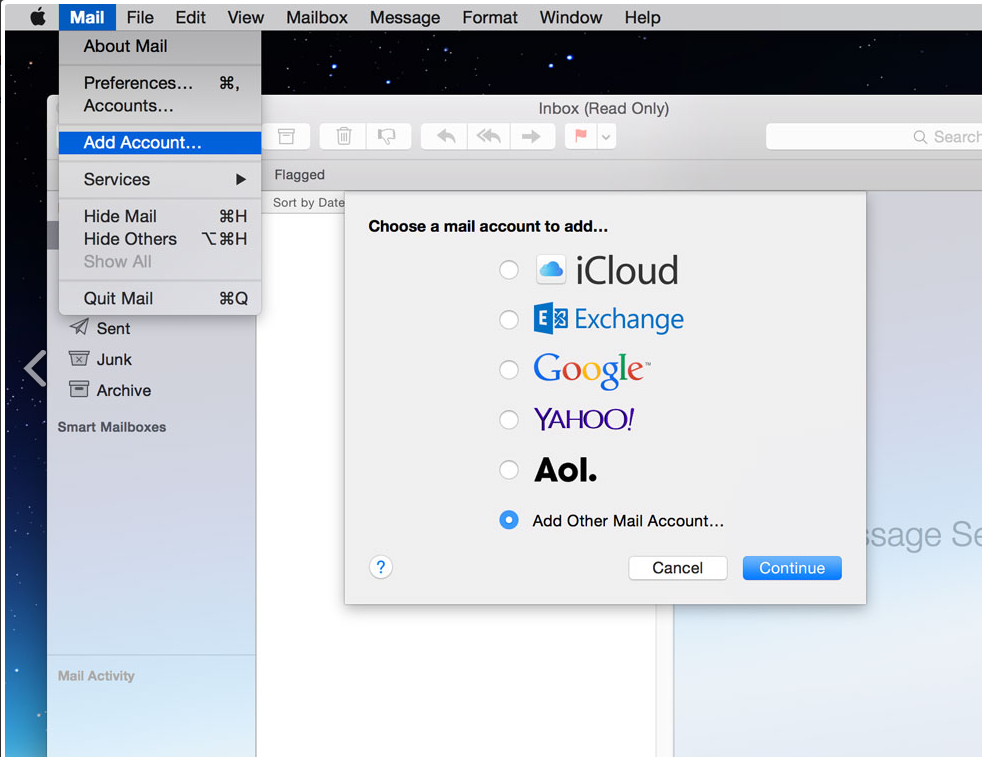
Select Exchange, and continue
Fill in your name, your email address and the password for your account
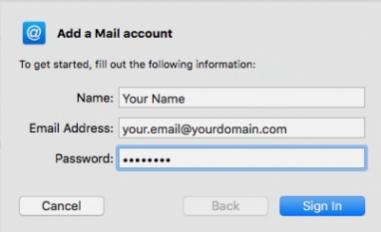
Once you sign in, this should add your account.
You will then need to make new folders in the new account you will have. You can do this by right clicking the new account made and create new folder,
Once you're happy with the folders, you need to drag and drop the email from the old accounts folders to the new folders you have created.
After a couple of days we suggest removing the old account by doing into mail > accounts as per the first step.

