Office 365 iPhone Setup
Article ID: 201 | Rating: Unrated | Last Updated: Fri, Feb 23, 2018 at 4:44 PM
This article is to demonstrate how to configure your email account onto an iPhone.
Go to Settings, Select Accounts and Passwords and chose Add Account.
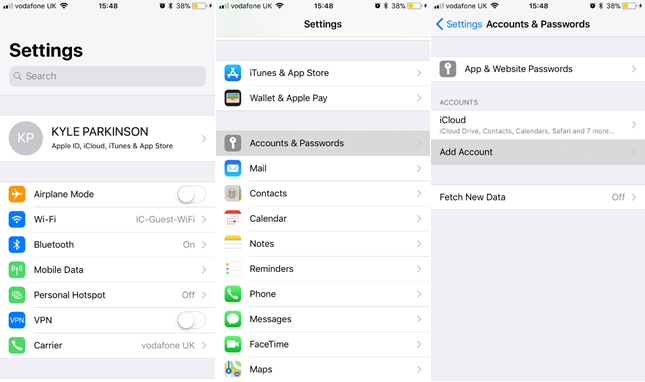
Here you will need to select Exchange, enter your email address (description is left as exchange, click it and it will auto-fill for you). Then enter our password and select sign in.
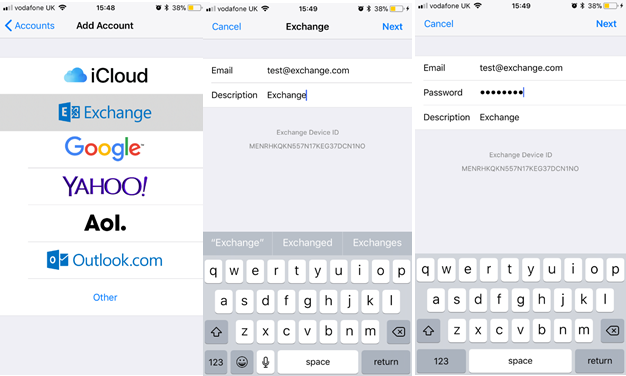
All done! You have now successfully configured your email onto an iPhone.

