Outlook 2010 or above exchange setup
Article ID: 194 | Rating: Unrated | Last Updated: Thu, Feb 22, 2018 at 1:58 PM
To set up outlook 2010 or above for exchange, open your outlook email client and select file at the top left.
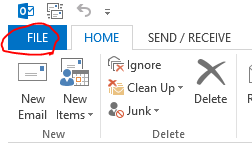
Select account settings, then account settings again
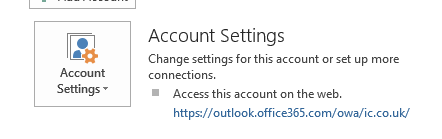
Once in here, select new
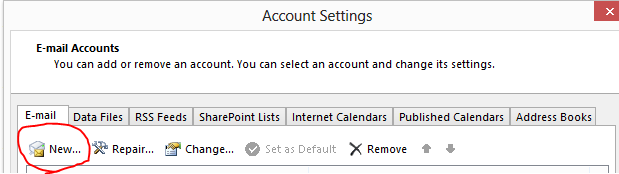
Fill in your name, email address and password.
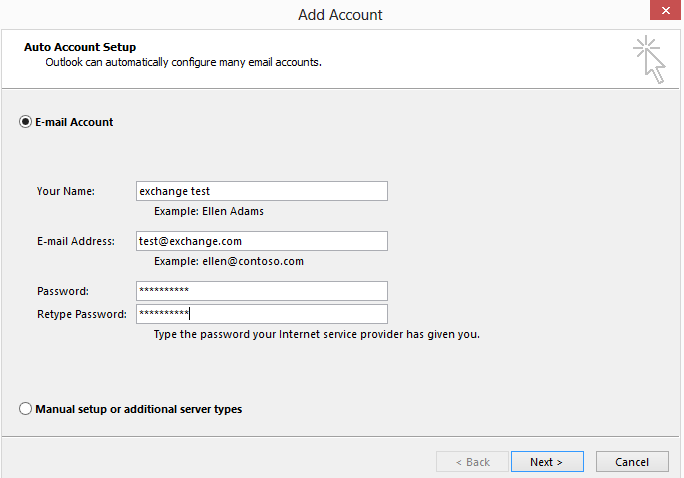
Select next, and the account will be set up and ready to use! Outlook may need restarting.
You will then need to make new folders in the new account you have made, you can do this by right clicking on the account and "create folder".
Once you are happy with your folders, simply drag and drop the email from the old account to the new one you have just made.
After a couple of days we suggest removing the old account within file > account settings as per the first step.

