DISA - Direct Inward Station Access
Overview
DISA is used to allow people from the outside world to call into your PBX and then be able to dial out of the PBX so it appears that their call is coming from the office, which can be handy when traveling. You can set a destination in an IVR that points to the DISA or set a DID to point to the DISA. Make sure you password-protect this to keep unauthorized people from dialing in and using your PBX to make calls.
Please note, this is like someone sitting in your business making calls. Every effort should be made to hide your DISA from the public and secure it. Leaving it exposed could lead to toll fraud and high phone bills.
Logging In
- From the top menu click Modules / Applications
- From the drop down click DISA
Adding a DISA
- Click the Add DISA button.
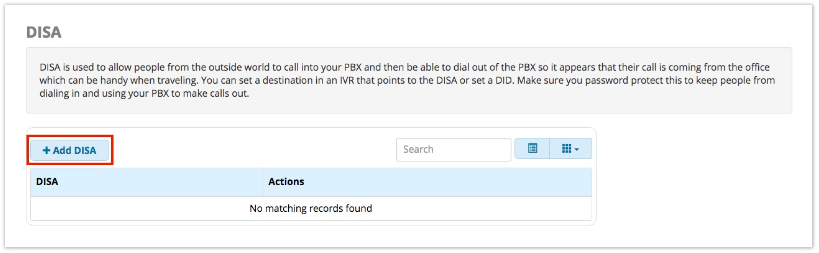
- Fill out the information on the form, as described below.
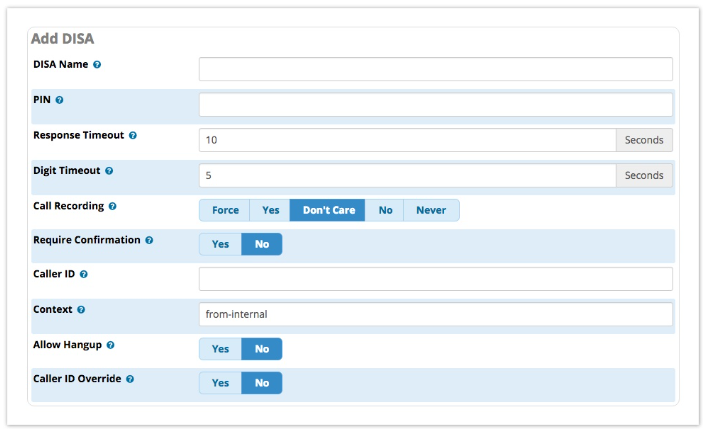
DISA Name
Give the DISA a brief name to help you identify it.
PIN
The user will be prompted for this number. If you wish to use multiple PINs, separate them by commas.
EVEN THOUGH IT IS NOT REQUIRED, A PASSWORD SHOULD BE SET. If you do not set a password, unauthorized users may gain access to your DISA.
Response Timeout
The maximum amount of time it will wait before hanging up if the user has dialled an incomplete or invalid number. Default is 10 seconds.
Digit Timeout
The maximum amount of time permitted between digits. Default is 5 seconds.
Call Recording
Force/Yes/Don't Care/No/Never: Whether to record calls in the DISA. See Call Recording walk through to learn about the options.
Require Confirmation
Yes/No: Whether to require confirmation before prompting for a password. Used when your PSTN connection appears to answer the call immediately.
Caller ID
This setting is optional. When using this DISA, the user's caller ID will be set to this. Format is "User Name" <01782667766>
Context
This should be touched by experts only. Sets the context that calls will originate from. Leave this as “from-internal” unless you know what you are doing.
Allow Hangup
Yes/No: Whether pressing the hangup feature code (**) will disconnect the call and present a dial tone for a new call.
Save
- Click the Submit button.
- Click the Apply Config button.
Viewing, Editing, or Deleting a DISA
- If not already at the DISA module home screen, click the List DISAs button.
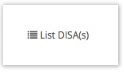

- To view/edit: Click the pencil icon

- To delete: Click the trash icon


