Call Flow Control
Overview
Call Flow Control lets you toggle where calls are sent based upon whether the toggle is set for Normal or Override mode. Think of this feature as an on and off switch. When on, callers would be sent to one destination, and when off, callers would be sent to a different destination. For example, you might want to send callers to a ring group while your business is open, and send callers to an IVR after you leave for the day. Your business does not keep regular hours, so using the Time Condition module, which lets you set up automatic toggles, would not work since you come and go as you please.
Call Flow Control is a way to "flip the switch" manually at any time. The current mode is retained until you manually change it again. You can dial a feature code to toggle the Call Flow Control. There are a total of 100 Feature code objects: 0-99. Each can control a call flow and be toggled using the Normal/Override feature code plus the index of 28, so if using 0, the feature code would be *280.
Logging In
- From the top menu click Applications
- From the drop down click Call Flow
Creating a Call Flow
- From the Call Flow Control main page, click the Add button.
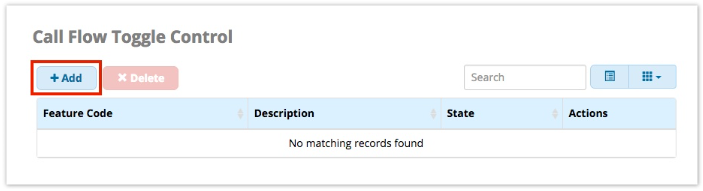
- Fill in the information as described below.
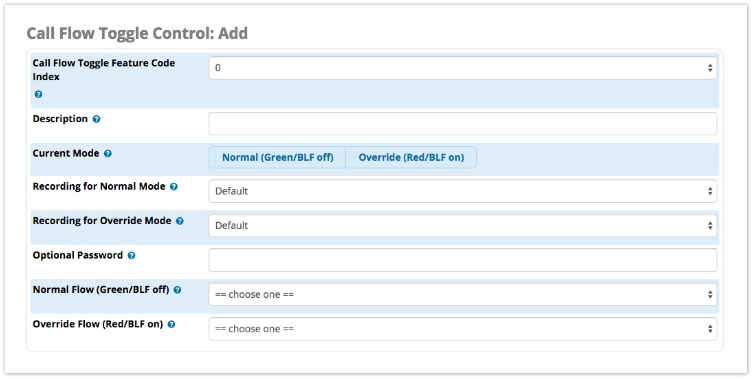
Call Flow Toggle Feature Code Index
Each Call Flow control toggle feature code starts with *28. The index is the last part of the feature code, which can be 0 through 99. For example, if you choose "0" here, you would dial *280 to toggle the feature code. If you choose "99," you would dial *2899.
Description
Define a name for this toggle so you can easily identify it in the list.
Current Mode
Select the Normal (Green/BLF off) or Override (Red/BLF on) button to set the initial state for your new Call Flow Control. Later, these buttons can be used (in addition to the feature code) to change the mode.
-
- Normal (Green/BLF off) - This is the normal destination that calls go to. If you have a BLF button on your phone programmed to this feature code, the light on the phone will either be off or green.
- Override (Red/BLF on) - Override mode means you are not going to the normal destination. If you have a BLF button on your phone programmed to this feature code, the light on the phone will be lit (red).
Recording for Normal Mode
The default recording played when toggling into normal mode is to beep and say "feature code deactivated." You can record your own announcement in the System Recordings module and pick that recording within the Call Flow Control module to override the default recording.
Recording for Override Mode
The default recording played when toggling into override mode is to beep and say "feature code activated." You can record your own announcement in the System Recordings module and pick that recording within the Call Flow Control module to override the default recording.
Optional Password
You can optionally set a password that the user who is toggling the call flow will have to enter on their phone before they can toggle this call flow.
Normal Flow Destination
This is the destination to route the call to when in Normal (Green/BLF off) mode of the toggle. This destination can be any other module on your PBX such as an extension, announcement, or queue.
Override Flow
This is the destination to route the call to when in Override (Red/BLF on) mode of the toggle. This destination can be any other module on your PBX such as an extension, announcement, or queue.
Save
- Click the Submit button
- Click the Apply Config button
Viewing, Editing, and Deleting a Call Flow
- If not already at the Call Flow Control main page, click the List Toggles button.
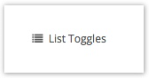
- A list of call flows will be displayed.
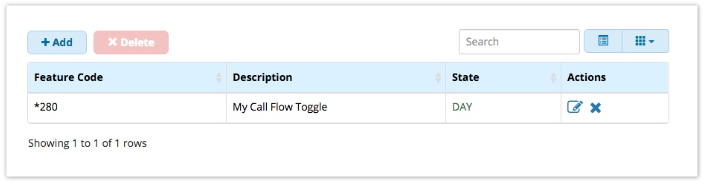
- To view and/or edit a call flow, click the pencil icon
 .
. - To delete a call flow, click the X icon
 , then click OK to confirm the deletion, and click the Apply Config button.
, then click OK to confirm the deletion, and click the Apply Config button.

