Call Recording
Overview
Call Recordings provide the ability to force a call to be recorded or not recorded based on a call flow and override other recording settings. If a call is to be recorded, it can start immediately. This will incorporate any announcements, hold music, etc. prior to being answered. It can also have the recording start at the time that call is answered. Lots of modules inside your PBX admin GUI allow you to control call recordings directly, such as the Queues, Inbound Routes, Ring Groups and Extensions modules. This module is designed to allow you to force a call to start recording prior to going to a specific destination that does not allow call recordings to be set, such as a page group or a specific IVR.
Call recordings had a major rewrite in version 12 of the PBX GUI software. The new options are described briefly below.
Logging In
- On the top menu click Applications
- In the drop down click Call Recording
Add a Call Recording
- Click the Add Call Recording button.
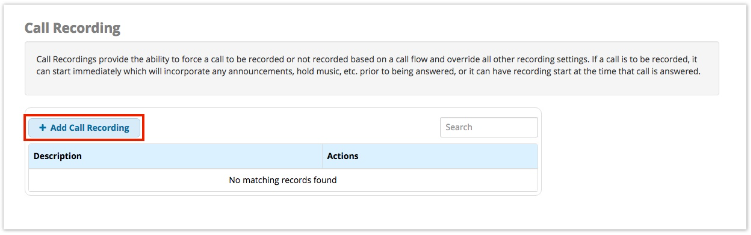
- Enter information into the form as described below.
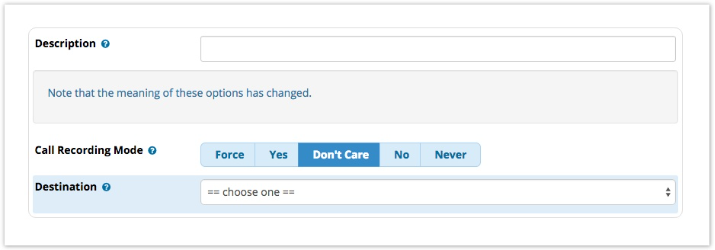
Description
The descriptive name of this call recording instance. For example "Support IVR Recording.”
Call Recording Mode
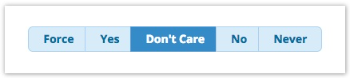
Controls or overrides the call recording behaviour for calls continuing through this call flow.
Force
An override with a higher priority than "Yes." Changes what was already set. User cannot stop the recording unless they have an override permission. A later setting of "Never" would override a "Force."
Yes
Equal priority with "No"; does not change a "No" that was previously set. Can be overridden with Force or Never; cannot be overridden by "No."
Don't Care
Honours whatever was set earlier in the call flow, and does not affect downstream settings.
No
Equal priority with "Yes"; does not change a "Yes" that was previously set. Can be overridden with Force or Never; cannot be overridden by "Yes."
Never
An override with a higher priority than "No." Changes what was already set. User cannot start the recording unless they have an override permission. A later setting of "Force" would override a "Never."
Destination
Select the destination to send the call to after it passes through this Call Recording instance.
Save
- Click the Submit button
- Click the Apply Config button

