Out of hours messages / diverting
Out of hours controls
There are many ways to accomplish out of hours controls and here this FAQ will cover a couple of possibilities and the steps you should consider, the final results are entirely up to you as is the final destination or call flows.
For our example I just want a simple if it is within hours put the callers into a IVR menu, if it's out of hours then play a message and hang up the call.
Steps;
- Record the Out of Hours Message
- Create the Announcement with hang up
- Create the Time Group
- Create the Time Condition & Configure
- Point the DDI to the Time Condition
Out of hours message
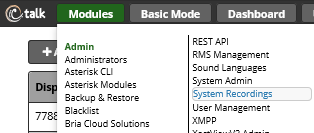
Select
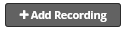
Then complete the next screen as below
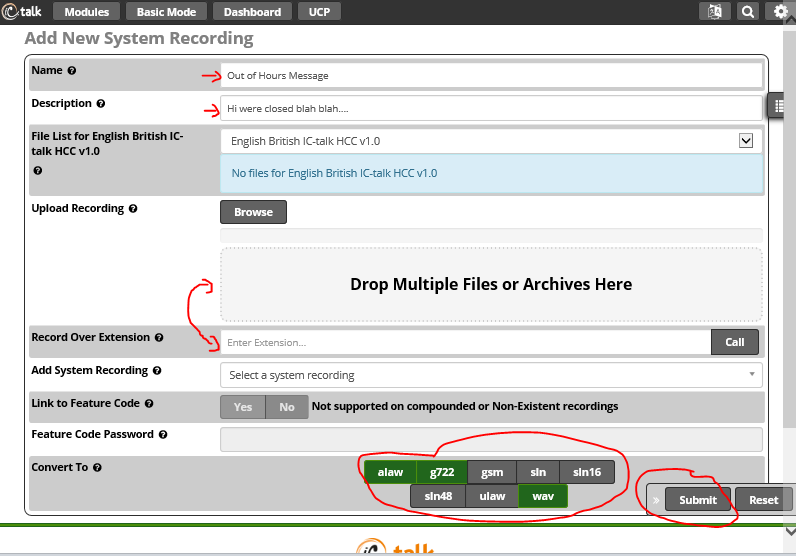
- Name your recording
- Add a description (I normally put what it says so I know)
- Then either drag your recording into the box (hit browse to select if not drag and drop)
or - Enter your extension number and press call, answer the phone record the message and hang up, the box will change to name the file then save the file

- Verify your recording (the play icon appears)
- Select the file formats to record into and then press Submit
Create the Announcement with hang up
Then create your announcement and link your recording to it and set the destination after playback (in our case terminate call with a hang up)
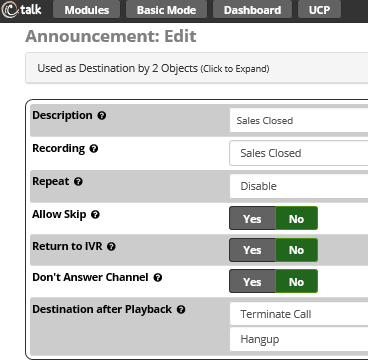
Press submit to save your changes and remember to 'Apply' them
Create the Time Group
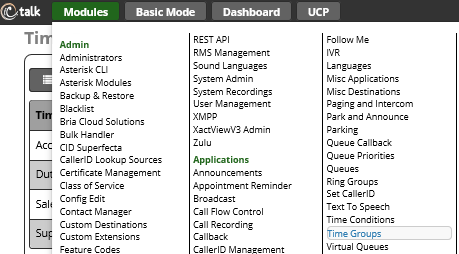
Then setup your working hours and days (if you need more options for extra days then click '+ add time' to get more grids);
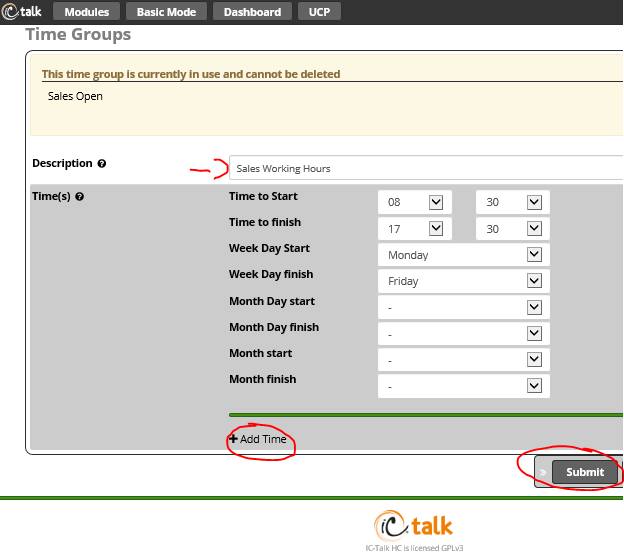
Create the Time Condition & Configure
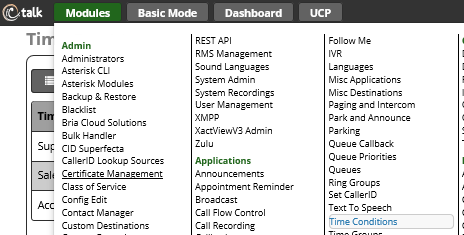
Then create your time condition paying attention to linking it to all the required items, the * code can be used to toggle it from your handsets manually as an override if required.
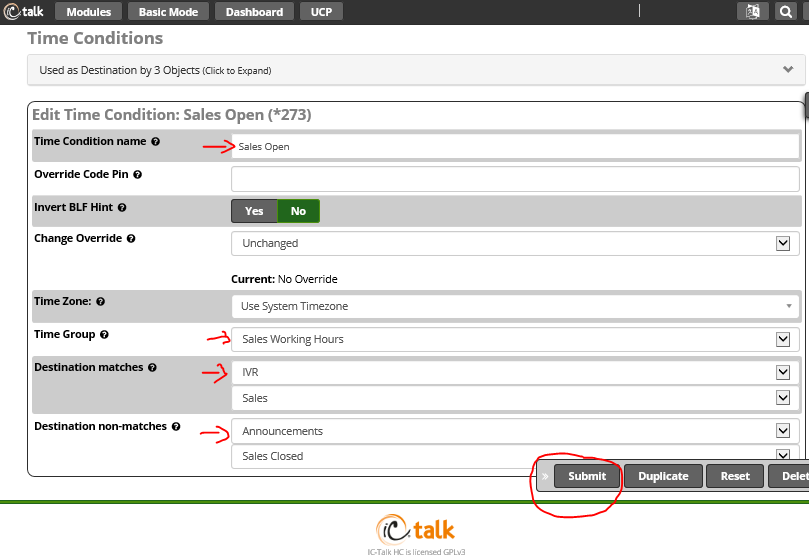
Then press 'Submit' and 'Apply' changes on the top bar.
Point the DDI to the Time Condition

Then either create a new DID route or edit an existing one;
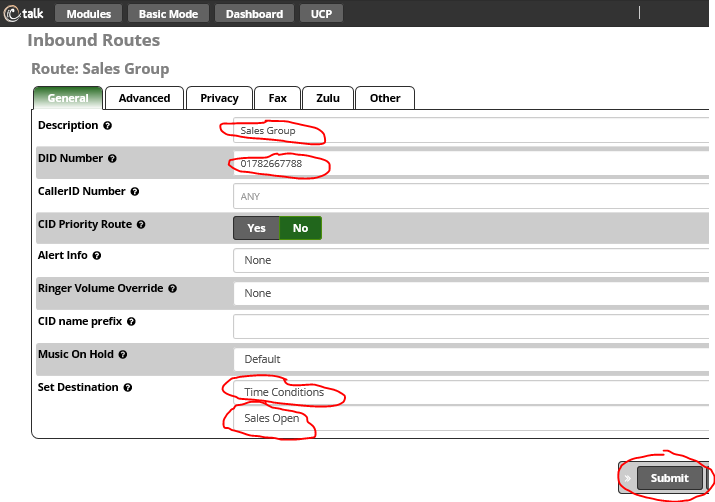
All calls should now (once you submit and apply) follow the new dial plan.

