Account Codes
Description
The Account Code Feature allows the Users to assign certain calls outside of the Site a specified Account Code for tracking and auditing purposes. For example, if you want to track long distance calls in order to charge them to certain internal customer accounts, you can create a different account code for each internal customer and each type of call.
You can configure the feature so that it forces Users to enter Account Codes before they make certain types of calls, (for example, long-distance calls), referred to as ‘Mandatory Account Codes’. Alternatively you can configure the feature so that it gives Users the option to use a Feature Access Code, (FAC), and to enter an Account Code when they make certain types of calls. This is referred to as ‘Feature Access Code based Account Codes’.
Mandatory or Feature Access Code based Account Codes can be used on a Site at the same time. However, a User must be assigned to either the Mandatory Account Codes or the Feature Access Code based Account Codes.
The Account Codes feature does not validate the codes that are entered, so calls are not blocked if a User enters a non-configured Account Code.
Description - Mandatory Account Codes
Users assigned the Mandatory Account Codes feature are prompted to enter an Account Code every time they make a call outside of the Site.
Function - Mandatory Account Codes
When prompted to enter an Account Code, the User dials the applicable digit string, after which the call set up resumes normally. The Account Code is captured in the associated Call Detail Records, (CDRs), generated for that call.
The Group or Company Administrator can elect to have Account Codes apply only to long distance calls. In this case, Users are not prompted for an Account Code when making a local or Freephone calls.
Account Codes are a fixed length configured by the Group or Company Administrator. When prompted for an Account Code, the User is informed of the required number of digits to enter.
When an employee makes a call for which an Account Code is required, the call processing sequence is as follows:
- User dials phone number.
- User is prompted to provide Account Code.
- User enters Account Code. (Pre-Call)
- Call proceeds.
Description - Feature Access Code-Based Account Codes
- When assigned the Feature Access Code-Based Account Code feature, the User can choose to either:
- Make a call as usual, without being prompted to enter an Account Code.
OR
- Dial a Feature Access Code, (for example, *XX), followed by an Account Code.
Function - Feature Access Code-Based Account Codes
When a User chooses to use the Feature Access Code before beginning a call, the User will be prompted for an Account Code. The User then dials the Account Code, receives confirmation, and then proceeds with the call as usual.
The sequence is as follows:
- The User goes off hook.
- The User enters the appropriate FAC.
- The User is prompted to enter an account code.
- The User enters the account code.
- The User receives confirmation that the account code has been entered.
- The User hears a dial tone and places the outgoing call.
The User can choose to enter an Account Code during a call.
The User flashes the switch hook, or presses the hold key, (depending on the device being used), during the call and enters the Feature Access Code (for example, *XX). The User will be prompted for an Account Code, dials the code, and then resumes the call.
The sequence is as follows:
- The User puts the other party on hold by flashing the switch hook.
- The User enters the appropriate FAC.
- The User is prompted to enter an account code.
- The User enters the account code.
- The User receives confirmation that the account code has been entered.
- The User resumes the call.
NOTE: A User can enter an Account Code before beginning a call and can enter an Account Code during the call multiple times. The final Account Code to be entered is the one that is captured in the CDR, (Call Detail Record), generated for that call.
Configuration
The Group or Company Administrator configures the Account Code feature through the Business Portal on the Site Features page.
When configuring the feature, the Group or Company Administrator:
- Activates or Deactivates the Feature.
- Selects the length of the Account Code – minimum 2 digits.
- Configures the Account Codes
- Selects whether the feature should apply to all calls or exclude local calls.
- Selects which Users of the Site are assigned to the feature.
- Selects the activation method to be used for each User.
Either Mandatory Account Codes or Feature Access Code based Account Codes
Navigate to:-Sites (select Site) > Features > Management > Account and Authorization Codes
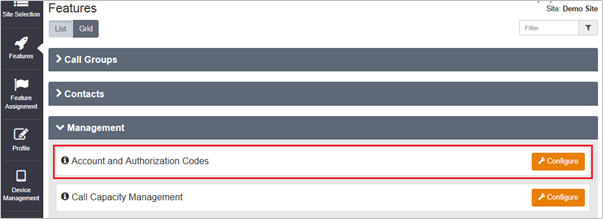
- Click Configure
- Select ‘General Settings’ from the menu on the left.
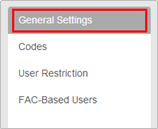
- Select the radio button for ‘Account Codes’
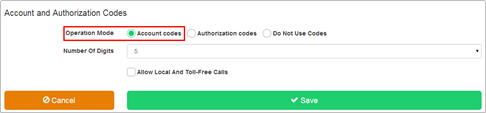
- Set the number of digits from the drop down box. Minimum 2 - Maximum 14
- Tick ‘allow local and toll free calls’ if required.
Ticking this box will allow these calls to proceed without an Account Code entered.
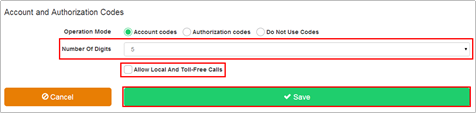
- Click Save.
- Select ‘Codes’ from the box on the left.
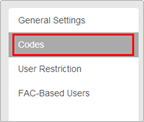
- Click the ‘Add’ button
- In the box labelled ‘Code’, enter a unique numeric code of the required length that you set on the ‘General Settings’ page.
- In the box labelled ‘Code Description’, enter an alpha-numeric description.
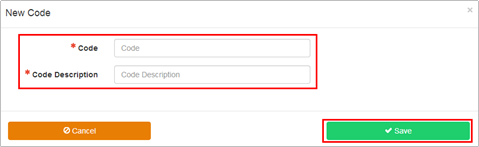
- Click Save
The new code is displayed in the list
The User can enter any digit sequence of the correct length.
Calls are not blocked by this feature.
- Select ‘User Restriction’ from the menu on the left.
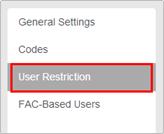
This will enable ‘Mandatory Account Codes’.
- From the ‘Available Users’ table, select the checkbox next to each of the Users that require Mandatory Account Codes.
- Click the Add button to move the Users to the ‘Assigned Users’ table
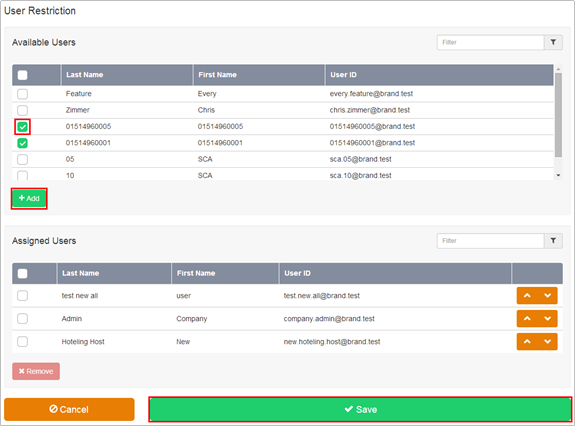
- Click Save
- Select ‘FAC Based Users’ from the box on the left
This will enable Feature Access Code based Account Codes
- From the Available Users table, select the checkbox of the Users that require Feature Access Code Based Account Codes.
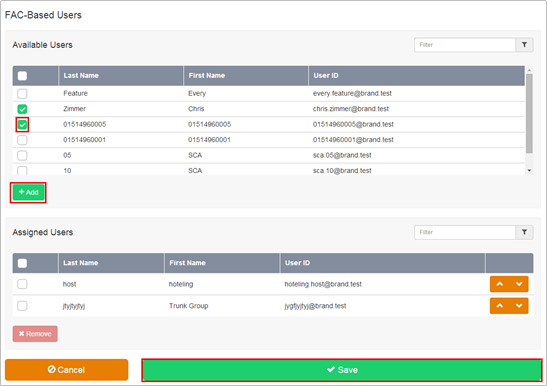
- Click the Add button to move the Users to the Restricted Users list.
- Click Save.
Limiting Conditions
If Authorization Codes (see below), are required, Account Codes cannot be enabled. The two features are mutually exclusive and cannot be configured in conjunction with each other on the same Site.
A User cannot be a member of both the Mandatory Account Code list and the Feature Access Code based Account Code list.

