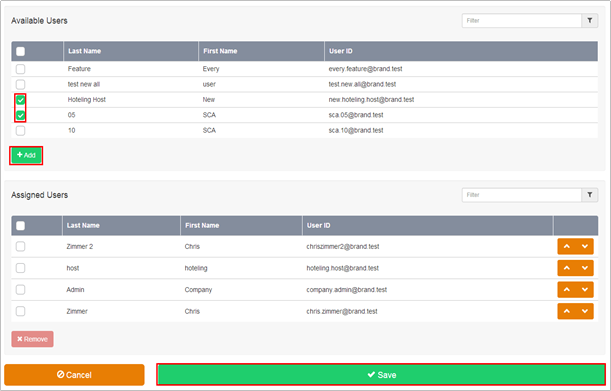Call Capacity Management
Call Capacity Management
Description
The Call Capacity Management feature can be used to control the call traffic associated with a specific Site and/or group of Users by limiting the number of concurrent calls that can be made to or from the Site.
The Call Capacity Management feature is applied to a Site by a CP Administrator or Company/Site in Business Portal. This feature can be used to give preference to high call volume areas within the customer’s business. For example, by giving Call Centre Agents a larger allowance for concurrent calls and giving a smaller allowance for concurrent calls to general administrative areas
Function
Each Call Capacity Group created through Business Portal specifies the maximum number of concurrent calls for all users at the site. It can be configured to specify subtotals within this maximum limit for concurrent incoming calls, and for concurrent outgoing calls.
The maximum number of concurrent calls should be set to match the number of calls the available bandwidth at the Customer’s premises can support. When the configured Call Capacity is reached a ‘403 Forbidden’ SIP message is returned for the next call attempt and the User or incoming caller is presented with the correct treatment.
Users within the Site can be assigned to or removed from Call Capacity Groups as required by a Group or Company Administrator. Users can be assigned to or removed from Call Capacity Groups at any time.
Note that capacity settings for individual SIP Trunks at a site can be managed within the Trunks feature. If both features are configured for a site, ensure the settings do not conflict.
Configuration
- Navigate to Sites (Select Site) > Features > Call Capacity Management and click Configure

- Select the +Add button
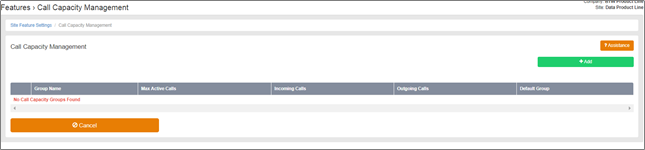
- Create a Group Name, i.e. Inbound Sales
- Place a tick in the Default Group box if you want all new users added in future to be automatically added to this group. You can only have one default group per site.
- Enter the Max Active Calls which should match the total number of simultaneous calls that this Site can take, typically linked to the available bandwidth. You then have the option to split the total amount between Max Incoming Calls and Max Outgoing Calls.
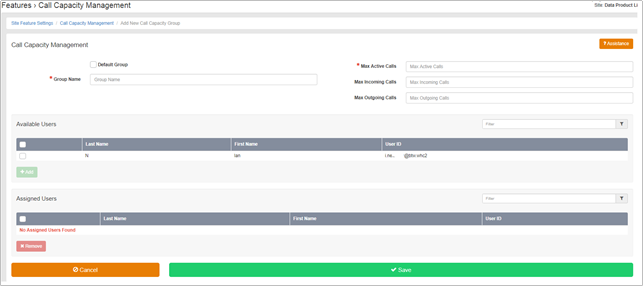
- Select the Available Users that you want to add into the group by putting a tick in the radio button next to each user followed by the +Add button which will then move the users to the Assigned Users
- Click Save to activate the group. You can create more groups by repeating the process.