Group Calling Line ID
Group Calling Line ID
Description
Use the Group Calling Line ID feature if you want to use a single Calling Line Identity for:-
- All Users within a given Site
- A Group of Users within a given Site (e.g. sales department, HSIPT Trunking Users)
If you assign a Calling Line Identity to a Site or Group of users, the identity will be displayed to external parties who receive calls from Users at the Site or from the Group. It provides a similar end user experience to the traditional ISDN ‘Bearer Number’. A Group Calling Line Identity is composed of a name and a valid public phone number (presentation number) that is authorised for use by all Users or Groups of Users within the Site.
A Group or Company Administrator can set a ‘Group Calling Line ID’, using numbers added to the Site or Company through the Add New Numbers or Number Import journey. Where the number to be used is a free text presentation number, such as a Non-Geographic number or International number, then only the CP Administrator can add this to the Site.
Function
By default, all Users on a Site (excluding HSIPT extension only Users) will display their own personal number assigned to them as part of the order journey. When the Group Calling Line Identify feature is used, then the Users Calling Line Identity number is overridden with a number selected or entered into the configuration of this feature. External parties see the Group Calling Line Identity, not the identity of the User. For calls between Users within the Site, each User will see the other User’s personal Calling Line Identity information, even when a Group Calling Line ID is configured.
Similar to enabling Users to present an alternative Calling Line ID, this can be applied to a Trunk to allow calls made using the Trunk Phone Number (pilot number) to present an alternative identity.
This feature allows the Group or Company Administrator to:
- Define a default Group Calling Line ID (CLID) for HSIPT Extension only Users
- Define a default Group Calling Line ID (CLID) for all Users on the Site
- Define a new Calling Group using available Company numbers only as the Group Calling Line ID (CLID)
- Add or remove Users from a Calling Group
- Add or remove a Trunk Phone Number (pilot number) from a Calling Group
- Define a default Calling Group for new Users added to the Site
- Define whether the default Site Name as well as the number should override the User’s own name for outgoing on-net calls.
- Add or remove users from a Presentation Number group, added by the CP Administrator
This feature allows the CP Administrator to:
- Define a new Calling Group using a custom, UK or International, free text number as the Group Calling Line ID (CLID)
- The options for CLID for outbound calls made from the Site can be set as follows:
- Present each individual Users DDI (default)
- Present each individual Users DDI and HSIPT Extension only Users present a default Site number
- Present a default Site number for all calls from a Site or Group
- Present a single Custom UK or International number for all calls from a Site or Group
In all cases, if the User making a call has blocked the delivery of their Calling Line ID, either for a single call or for all calls, the presentation of the Group Calling Line ID is also blocked.
Where a Hosted Centrex User has calls diverted by the IC-Talk 3 platform to another number, the original caller’s CLI will be presented. Calls diverted by a PBX using the Diversion Header are also permitted to present the original caller’s CLI (for PBX configuration details refer to the specific SIP Device Configuration guide).
When using SIP Trunking, Class 5 CLI can be configured from the PBX instead of using the GCLID feature. Please refer to the PBX CLI pass-through option with the ‘Trunks’ feature configuration section for more information.
Configuration
The Group or Company Administrator can configure most of the Group calling Line ID feature options through the Business Portal on the Site Feature Settings page under ‘Group Calling Line ID’. However, only a CP Administrator can create a custom number and Calling Group, but a Company/Group Administrator can add or remove people from this Calling Group.
To configure the Group Calling Line ID navigate to:
- Sites (select Site) > Features > Management > Group Calling Line ID
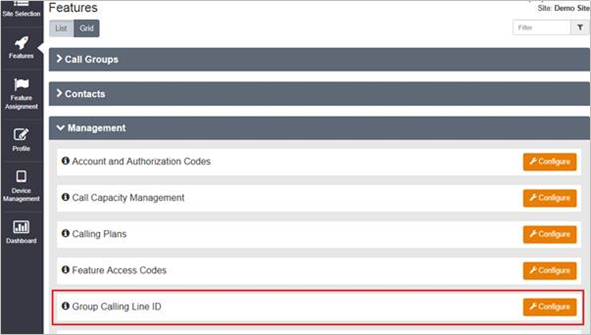
As default the Employee Phone Number option is selected which means all calls from the site will present the User phone number.
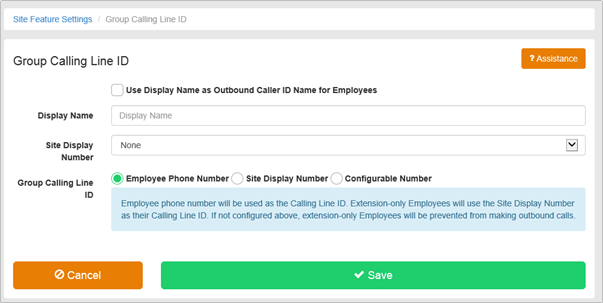
To set a default Site Display Number for HSIPT Trunking Users needed to allow and HSIPT Trunking Users to make external calls:
- Place a tick box in the ‘Use Display....’ box if you want a Display Name to be presented out to external on-net parties. Off-net parties will only be able to receive the phone number.
- Enter a Display name. The name you specify is displayed to external on-net parties for calls made from HSIPT Trunking Users at the Site.
- Select the Site Display Number that will be the Calling Line ID for all outgoing calls made from all HSIPT Trunking Users on the Site. All numbers assigned to a User or Group Feature at the Site are presented in the drop down list.
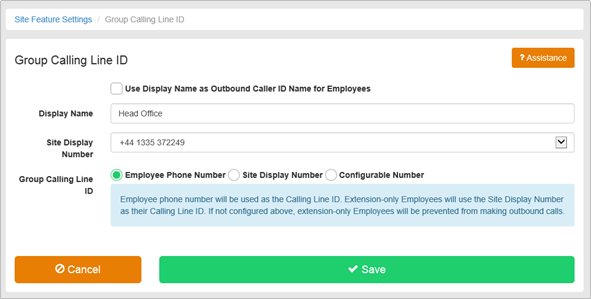
To enable the Group Calling Line ID as the default group number for ALL Users on a Site:
- Place a tick box in the ‘Use Display....’ box if you want a Display Name to be presented out to external on-net parties. Off-net parties will only be able to receive the phone number.
- Enter a Display name. The name you specify is displayed to external on-net parties for calls made from the Site.
- Select the Site Display Number that will be the Calling Line ID for all outgoing calls made from all Users on the Site. All numbers assigned to a User or Group Feature at the Site presented in the drop down list.
- In the Group Calling Line ID options change from default Employee Phone Number option to Site Display Number option. The number you select is displayed to external parties. This will only show numbers assigned to either a Site feature or User.
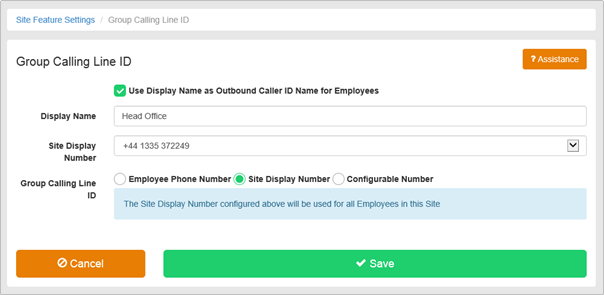
To enable a Group Calling Line ID as the default group number for SOME Users on a Site, you will need to use the Configurable Number options to create a Calling Group.
- In the Group Calling Line ID options change from default Employee Phone Number option or Site Display Number option to Configurable Number
- Click +Add to Create a New Calling Group.
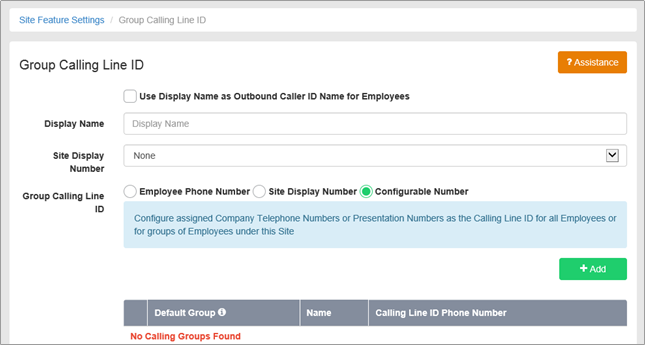
- Enter a Descriptive name for the Calling Group, e.g., Sales.
- Select a phone number from one of the following:
- Assigned Company Numbers – select a number from the dropdown, already added to the Company or Site and in use by a Group Feature or User.
- UK Presentation Number – type in a custom number, which must be a valid UK number, and cannot start with 070 (PNS) or 09 (Premium Rate). Ensure you have reviewed the legal disclaimer and place a tick in the Agreed box if you accept the terms. Please note this activity can only be carried out by a CP Administrator.
- International Presentation Number – type in a custom number, which must be a valid International number, starting with a + followed by the Country code and not exceeding 15 digits. Ensure you have reviewed the legal disclaimer and place a tick in the Agreed box if you accept the terms. Please note this activity can only be carried out by a CP Administrator.
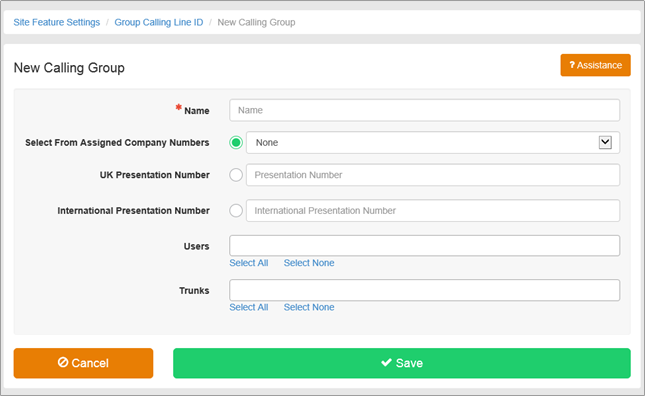
Add users to the Calling Group by:
- Click Select All to add all Users from the Site
- Click into the field to display all Users, click on one to add
- Click into the field and start typing the name of the User, then click on one to add
To add a HSIPT Trunk Phone Number to the Calling Group:
- Click Select All to add all Trunks from the Site
- Click into the field to display all Trunks, click on one to add
- Click into the field and start typing the name of the Trunk, then click on one to add
To remove Users from the Calling Group:
- Click into the users field and click x on the User to be removed
- Click Select None to remove all Users
To remove a HSIPT Trunk Phone Number to the Calling Group:
- Click into the Trunks field and click x on the Trunk to be removed
- Click Select None to remove all Trunks
More than one Calling Group can be created but a User or Trunk Phone Number can only be associated to one group. If a user is already a member of one Calling Group they will not be available for selection in another.
- Click Save once configured
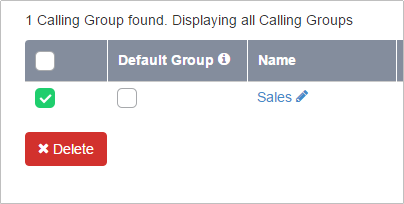
- Check the Default Group box if you want all new or activated users to be automatically added to your Calling Group.
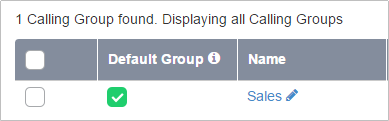
To Delete a Calling Group select the group individually or select all Groups and click Delete. However please note, deleting a Group Feature (i.e. Hunt Group, Auto Attendant etc) containing a number that is also in use as a Group Calling Line ID may permanently remove the number from the system. Please ensure you remove the number from the Group Calling Line ID before making changes to that number’.
- Click ok to continue, click cancel if required to keep current configuration.
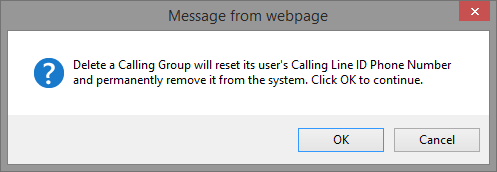
NOTE: to meet our 999 obligations, where Group Calling Line ID is used the following will occur:
- FROM header in the SIP messaging will contain the Group Calling Number, known as the presentation number.
- The P-Asserted (PAID), network number, will contain the Users actual number, which will have an address on the ESDB database.

