Device Management (Information)
Device Management (Information)
Description
The Device Management feature provides the Group or Company Administrator with an inventory of all Devices in a Site and the ability to manage and customize these devices.
These Devices may include integrated access devices (IAD), Softphones and IP phones for Centrex services. For SIP Trunking sites, SIP Devices such as PBXs, Media Gateways and SBCs will be listed along with any Enterprise Trunks configured.
In addition, this feature provides the capability to assign Users directly to an existing device without the need for de-provisioning the User. The Group or Company Administrator can use the Device Inventory to create, modify, and delete the IP telephones that are used within a given Site.
Function
This feature allows the Group or Company Administrator to keep track of the Devices (gateways, IP phones, PBXs etc), used by the Site. By default, the Device Inventory page automatically lists all devices that are currently in use within the selected Site.
This allows the Group or Company Administrator to add new devices to be used in conjunction with User features such as ‘Shared Call Appearance’ or Delete devices no longer in use at one Site for re-use on another Site.
Deleting a Device that is no longer assigned to a User will reopen the MAC address of the device for re-use elsewhere.
The Device Inventory shows the following information:
- Device Name - The default device name created when a User is activated and assigned a device is the Enterprise ID plus the Username.
- Device Type - This shows the device that was selected from the drop down list when the User was activated.
- Available Lines/Ports - This shows the number of ports that are not yet used on that particular device. For example a Polycom SoundPoint IP 500 has 4 available lines. If this assigned to a User, one line will be Used and the ‘Available Lines/Ports’ column will show 3. If this User has Additional Lines or Shared Call Appearances assigned to their device, the ‘Available Line/Ports’ column will drop accordingly.
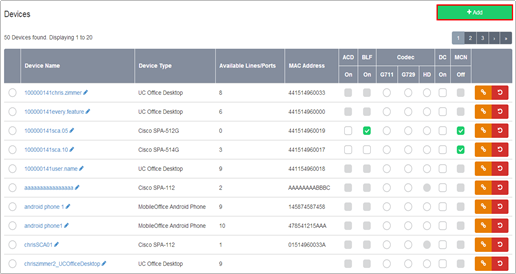
Configuration
The Group or Company Administrator can use the Device Inventory to Add a new Device to a Site.
- Navigate to: Sites (select Site) > Device Management > Devices
- Click ‘Add’
- The New Device page is displayed.
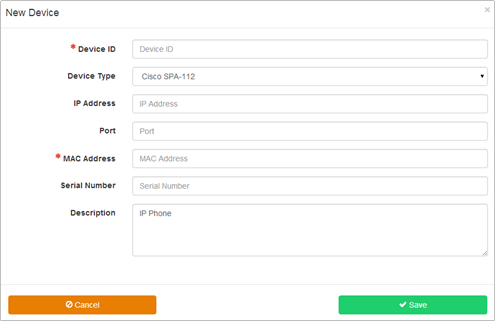
- Enter the required information
- Device ID – Enter an ID for the Device
- Device Type – select the required Device Type from the those available in the drop down list
- MAC Address – Enter the MAC address of the Device. If the device is a type that does not have a MAC address, for example, a softphone, please enter the phone number in E164 format.
Other fields are optional on the IC-Talk 3 platform. Enter information as required.
- Click Save
The Devices page is displayed with the New Device added to the list.
Configuration – Modify a Device
Navigate to: Sites (select Site) > Device Management > Devices
- Click on the name of the device you want to modify
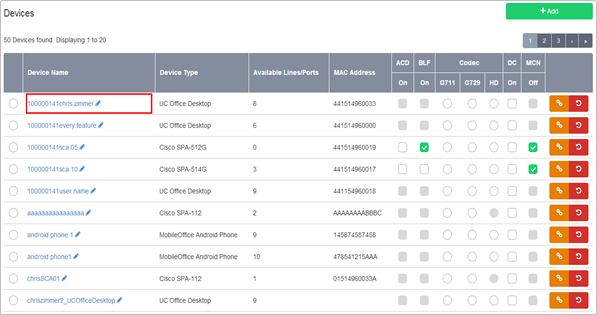
- Modify the fields as required.
You cannot modify the Device ID, Device Type, Assigned Lines, Lines, or Available Lines fields.
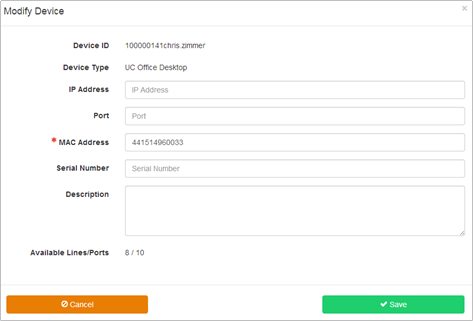
- Click Save
Configuration – Delete a Device
You cannot delete a Device with a port that is in use or has been assigned for use.
- Navigate to: Sites (select Site) > Device Management > Devices
- Select the radio button of the device you want to delete.
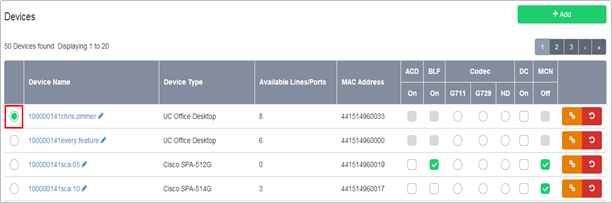
- Click Delete.

