Site Intercept
Site Intercept
Description
Typically this feature allows calls routed to a line that has been decommissioned to be intercepted with an informative announcement and alternate routing options (for example, “This number is no longer in service. To talk to an operator, press 0”). This feature can only be configured by CP Administrators.
The feature may be used to decommission a single User, or an entire Site. Please refer to ‘User Intercept’ section in the IC-Talk 3 User Features Guide.
Function
If the Site Intercept feature is assigned to a Site and configured, then incoming calls to the Site are intercepted and played an announcement. If configured, this announcement plays back a new destination number to the caller and offers the caller to connect to this new number or to simply transfer to an alternate destination.
Outgoing calls are prohibited from a User when the Site Intercept feature is configured. Only emergency and repair calls are permitted. All other outgoing call attempts are rejected and the User is played an announcement.
The Site Intercept feature allows three types of incoming call interception:
- Static - An out-of-service announcement is played twice followed by a fast busy treatment.
- Hear new destination - The out-of-service announcement is complemented with the playback of the User’s new phone number.
- Connect to new destination - After hearing the new phone number, the caller can press a ‘0’ to be immediately transferred to the configured destination.
Configuration
Site Intercept feature can only be configured by:
- Navigate to the Sites tab (Select Site) > Features > Site Intercept
- To activate Site Intercept, tick the Turn on Site Intercept
- This will provide an out of service announcement followed by fast busy tone.
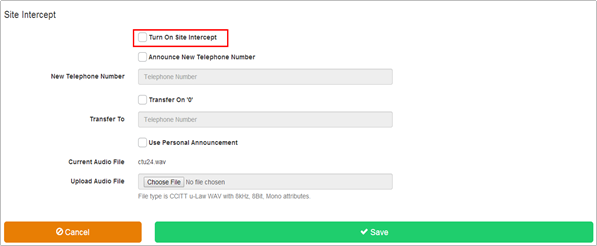
If you want your new phone number to be provided to callers, select the Announce New Telephone Number check box and enter the required phone number into the New Phone Number field.
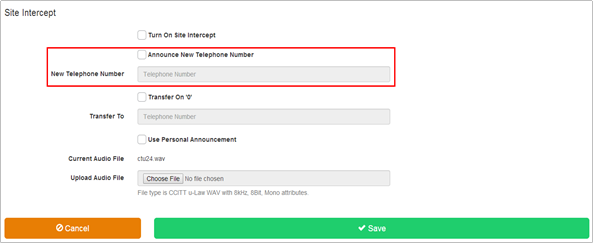
If you want callers to be given the option to be transferred to another phone number when they press the ’0’ key, select the Transfer on ’0’ check box and enter the number to which callers are to be transferred in the Transfer To box.
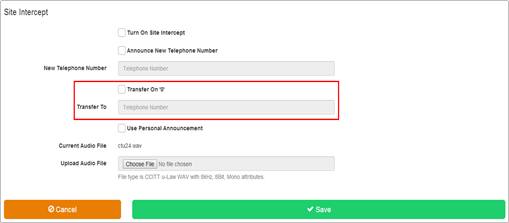
If you want callers to hear a personal announcement that you have recorded and stored in a WAV format file rather than a standard system announcement, select the ‘Use Personal Announcement’ check box and click Browse to select the file.
The file you select must be a CCITT-compliant, µ-Law-encoded, 8-bit WAV file with mono sound, a maximum sample rate of 8 kHz, and a maximum file size uploaded through the Business Portal of 1 MB.
- Click Save
Limiting Conditions
On a Site that has the Site Intercept feature enabled, Users cannot place outgoing calls, with the exception of emergency calls.
If a User has User Intercept enabled and configured this will override the Site Intercept announcement and the configured destination.

