Calling Plans
Calling Plans
Description
The Calling Plan feature allows the Group or Company Administrator to restrict the type of calls Users can make and/or receive. Calling Plans can be applied to both incoming and outgoing calls.
The Calling Plan service offers basic and enhanced screening options. The enhanced screening options apply only to the outgoing call screening templates. The incoming and transfer/forward call screening templates remain the same with either option. The enhanced screening options are only available to a Site that has ‘Enhanced Outgoing Calling Plan’ in its service offering, Sites with a service offering of ‘Outgoing Calling Plan’ will not have these options available.
Function
The Calling Plan feature allows the Group or Company Administrator to control the type of calls made, received, transferred, and forwarded by Users in a Site. The restrictions are applied by means of sets of call screening templates assigned to a Site, or to single Users. The templates specify various screening methods that should be applied to calls according to the call type or the digits dialled.
With the basic screening option, ‘Outgoing Calling Plan, any outgoing call that is intercepted by the Calling Plan service is sent to an announcement, informing the caller that the call is not allowed.
Otherwise, the call is allowed to go through as usual.
With the ‘Enhanced Outgoing Calling Plan’ the screening options available allow the administrator to select how to process the calls that are intercepted by the service.
The following interception options are offered for each call type or digit string:
- Allow – The call is allowed to proceed as usual (same as basic).
- Block – The call is routed to an announcement (same as basic).
- Authorization code – The caller is prompted for an authorization code. If a valid code is entered (through DTMF digits), the call is allowed to go through10; otherwise the call is blocked as described above.
- Transfer 1/2/3 – The caller is transferred to a configurable destination for further processing (for example, an attendant position). Three possible transfer destinations can be defined.
For SIPT Users, Calling Plans will not work for calls between PBX users that do not pass through the IC-Talk 3 platform.
The Calling Plan includes:
- Digit Strings
- Outgoing Calling Plan
- Outgoing Digit Plans
- Incoming Calling Plan
The Group or Company Administrator can define different screening templates for outgoing, incoming, and redirected calls. The following sub- sections describe these capabilities in more detail.
The Group or Company Administrator can define different screening templates for the following:
- Outgoing calls - The outgoing call screening template allows the Group or Company Administrator to define how calls originated from the Site by any User or by particular Users should be restricted.
- Forwarding/transferring calls - The forwarding/transferring call screening template allows the Group or Company Administrator to define how calls that are redirected by User features from any User or from particular Users should be restricted.
- Being forwarded/transferred - This call screening template can prevent particular Users or any User on the Site from being forwarded or transferred to external parties offering ‘Originating Fully Restricted’ functionality
- Incoming calls = The incoming call screening template allows the Group or Company Administrator to define how calls received by any User or by particular Users on the Site should be restricted.
The call screening templates apply independently to different legs of the call. For instance, when a call is transferred by the User, both the incoming and transferred call screening templates are applied to the call sequentially.
Function - Call Types Incoming Call Screening
The Incoming Calling Plan option allows the Group or Company Administrator to screen incoming calls to a given Site or to an individual User.
The Incoming Call Screening template can screen the following call types:
- Calls from within the group - When this option is selected, Users are allowed to receive calls from other members of the Site.
- Collect calls - When this option is selected, Users are allowed to receive collect (reverse charges) calls. When an incoming collect call is blocked, the incoming caller is played an announcement stating the called party is not authorized to receive collect calls.
IC-Talk 3 relies on the Calling Party Category (CPC) parameter of the Generic Transparency Descriptor (GTD) parameter received in the incoming SIP INVITE message to identify collect calls. When the CPC value is not related to an operator call or when the GTD parameter is not present, it is assumed that the call is not a collect call.
- Calls from outside the group - The “calls from outside group” screening criterion of the Incoming Calling Plan feature provides a distinction between:
- Allow calls from outside of the Site.
- Partial – Only allow calls from outside of the Site if transferred by a Site User.
- Block calls from outside of the Site.
For a User, setting the “call from outside group” option to N, (block), disallows incoming calls from callers outside of the Site, independently of how the call gets to the User.
When an incoming call is denied by this function, the incoming caller receives the standard Incoming Calling Plan denial announcement.
‘Enterprise’ refers to a Customer with more than one Site where ‘Location Codes’ for extension level dialling between Sites have been configured.
A Group or Company Administrator can use the Outgoing Calling Plan to control, or “screen”, the types of calls that can be made, transferred and forwarded by Users within a Site. You can configure default settings that apply to the Site as a whole and, if required, configure custom settings for particular Users.
The Outgoing Calling Plan allows screening for certain types of outgoing calls so that these calls are automatically redirected to an announcement that informs the User that the call is not allowed. Calls that do not match screening criteria are processed normally.
The Outgoing Call Screening template can screen the following call types:
- Within Group - To specify whether Site members are permitted to make calls to other Site members. If Location Codes are configured between Sites within an Enterprise to allow ‘extension dialling’, these calls are processed as ‘Within Group’.
- Local - To specify whether Site members are permitted to make local calls. Calls are usually within the same geographic region, and are determined to be local when they have the same NDC or ‘area code’ as the originating User.
- Freephone - To specify whether Site members are permitted to make Freephone calls to numbers beginning 0800
- UK Landline - To specify whether Site members are permitted to make chargeable calls, (long distance), within their geographic region but with a different NDC or ‘area code’. Chargeable calls within the UK beginning with 01 or 02
- International - To specify whether Site members are permitted to make chargeable international calls, (long distance), outside of their geographic region. Calls are determined to be ‘international calls’ when the International Access Code (00) is required to reach other countries.
- Operator assisted - To specify whether Site members are permitted to make calls requiring the chargeable assistance of an operator.
- Directory assistance - To specify whether Site members are permitted to make chargeable calls to directory assistance, for example 118 118, 118 247
- Mobile and Personal Numbering - This allows you to specify whether Site members are permitted to make calls to mobile numbers starting with 07. Personal Numbering, that is numbers starting with 070, are blocked on the IC-Talk 3 platform.
- Local and National Non-Geographic Numbers - To specify whether Site members are permitted to make calls to numbers starting with 0844, 0845, 0870 and 03. Varying call charges may apply.
- Premium Rate 09 Numbers - Chargeable calls to 09 numbers are blocked on the IC-Talk 3 platform.
- Special Rate 0871 Numbers - To specify whether Site members are permitted to make calls to numbers starting with 0871. High call Charges apply.
- Casual - Casual dialling (US) is not supported on the IC-Talk 3 platform.
- URL Dialling - URL dialling is not supported on the IC-Talk 3 platform.
- Unknown Numbers - Unknown numbers (US) are not supported on the IC-Talk 3 platform
- Digit Strings - To screen calls to numbers that include specific digit strings
The same call types can be screened by the Forward/Transfer and the Being Forwarded/Transferred Call Screening templates.
IC-Talk 3 defines a digit map for the platform that defines fixed digit strings that should be mapped to each call type. For example, this digit map assigns 999 and 112 to the emergency operator in the UK, and blocks calls to Premium Rate numbers starting with 09.
In addition to fixed call types, the Calling Plan service allows the Site or Company Administrator to screen calls against configurable digit strings at the Site and User level.
The Site or Company Administrator can define as many digit strings as required, and selectively assign them to the Site, or particular Users. The digit strings can be used to complement the Outgoing and Forward/Transfer Call Screening templates.
Configuration
The Site or Company Administrator can configure the Incoming and Outgoing Calling Plans and required Digit Strings through the Business Portal from the Site Feature Settings page under ‘Calling Plans’.
Navigate to: Sites (select Site) > Features > Management > Calling Plans
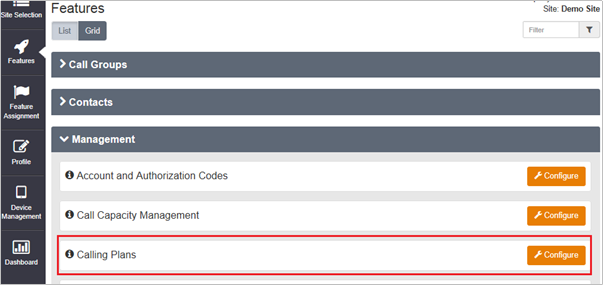
- Click Configure
- Click on ‘Digit Strings’ in the ‘Calling Plans’ menu on the left.
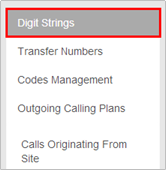
- Click ‘Add’
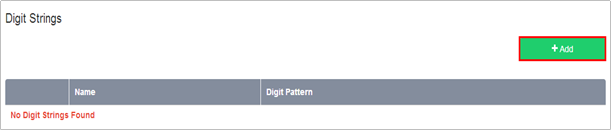
- Enter a Name for the new digit string.
- Enter the Digit Pattern for the new digit string.
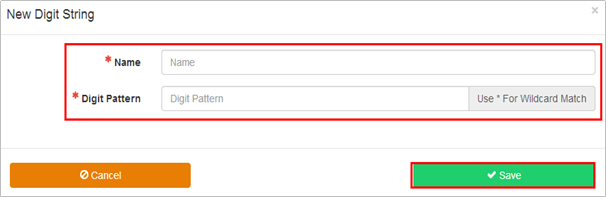
This is a pattern of digits to that you want to allow or deny outgoing calls to by all Users at the selected Site or particular users at the selected Site.
- Use an asterisk (*) to indicate a wildcard digit.
- For example, if you want to allow or prevent calls to 0800 numbers, you can enter 0800*.
- Click Save
The new digit string is added to the Outgoing Calling Plan. When you access the Outgoing Digit Plans page, the new digit string is available for you to configure.
- Repeat steps 1-5 for all required Digit Strings
Configuration – Outgoing Calling Plan
- Click – ‘Calls Originating from Site’ from the menu on the left under the ‘Outgoing Calling Plans’ sub-menu.
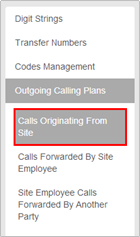
- The Outgoing Calling Plans – Calls Originating from Site page is displayed.
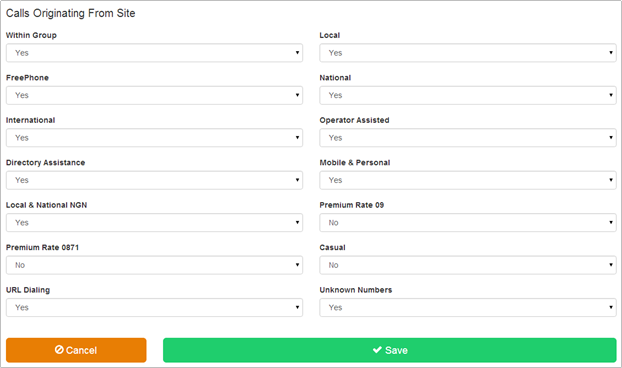
- You can use the Calls Originating From Site page to configure the way that calls made by the members of the selected Site are handled.
- Please note, if you choose to block FreePhone then this will prevent calls being made to Voicemail.
When Site members attempt to place calls of this type, they receive a message informing them that the call is not allowed.
- Check the boxes to allow Site members to make this type of Call
- Click ‘Save’
Configuration – Outgoing Calling Plan - Calls Forwarded by Site Employee
The Calls Forwarded by Site Employee page allows the Group or Company Administrator to configure the way calls that are forwarded or transferred by members of the selected Site are handled.
- Click ‘Calls Forwarded by Site Employee’ from the menu on the left.
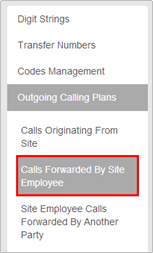
- The Calls Forwarded by Site Employee page is displayed
- Allow or block each specific type of forwarded call by selecting or clearing the corresponding check boxes.
- Uncheck the boxes to restrict Site members from forwarding this type of outgoing call.
- Check the boxes to allow Site members to forward this type of Call (select options in dropdown)
For example, if you enable the International option, you allow members of the Site to forward calls to international numbers. If you disable the International option, Users who attempt to forward calls to international numbers receive a message that indicates that the call is not allowed.
- Click Save
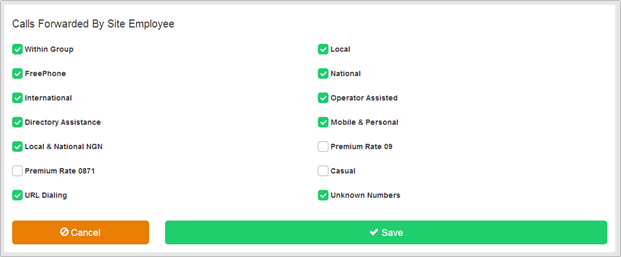
Configuration - Outgoing Calling Plan – Site Employee Calls Forwarded by Another Party
This feature allows the Group or Company Administrator to specify whether members of the selected Site can transfer or forward intra-group calls to external numbers.
- Click ‘Site Employee Calls Forwarded by Another Party’ menu on the left
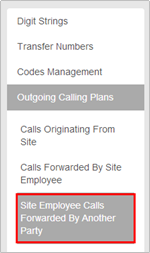
- Select the Outside Group check box if you want to allow members of the Site to transfer or forward calls to numbers outside the Site.

- Clear the check box if you want to prevent transferring or forwarding of internal calls to external numbers.
- Click Save
Configuration – Outgoing Calling Plan for an Individual User
By default, the Outgoing Calling Plan you configure for a Site applies to all of the Users who are members of the Site.
If required, you can apply custom outgoing calling plans to particular Users.
From the Site Feature Settings, Calling Plans page, click ‘Customize Users’ from the box on the left
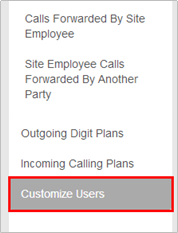
This page shows all Users that are members of the Site.
- Scroll to find the required User
- Select the ‘Customize’ box in the ‘Outgoing Plan’ column for the required User.
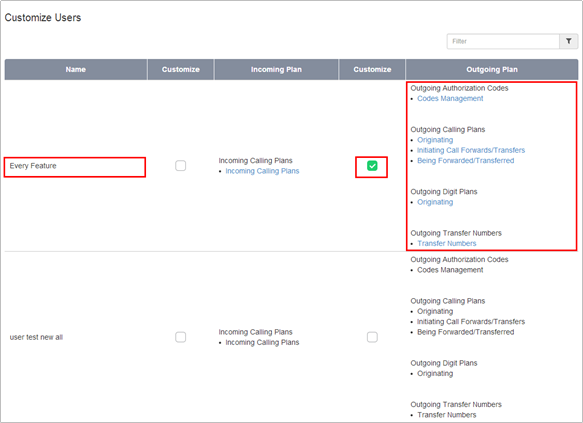
- Click ‘Save’ at the bottom of the page
The list of functions in the ‘Outgoing Plan’ column will now be available as hyperlinks.
- Under the ‘Outgoing Calling Plan’ heading, click the ‘Originating’ hyperlink.
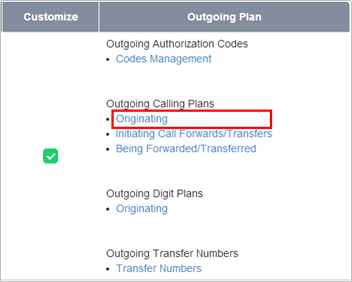
- Set to ‘Yes’ to allow the User to make that type of call.
- Set to ‘No’ to restrict the User from being able to make this type of call.
- Click Save
To customize whether the User can forward calls to certain types of numbers, click the ‘Initiating Call Forwards/Transfers’ hyperlink in the Outgoing Calling Plans section.
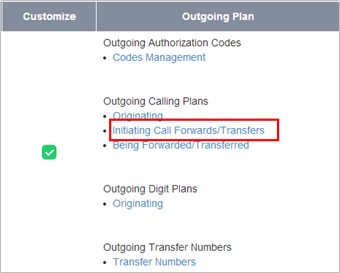
- Tick to allow the User to make that type of call.
- Un-tick to restrict the User from being able to make this type of call.
- Click Save.
To customize whether the User’s calls can be forwarded or transferred to outside of the Site, click the ‘Being Forwarded/Transferred’ hyperlink in the Outgoing Calling Plans section.
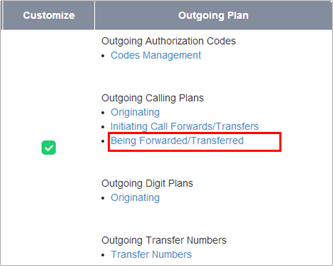
- Select the Outside Group check box if you want to allow other members of the User’s group to transfer or forward calls from this User to numbers outside the Site.
- Clear the check box if you want to prevent transferring or forwarding of the User’s calls to external numbers.
- Click Save
Configuration – Digit Plans for an Outgoing Calling Plan – Site Level
Once Digit Strings have been added, (refer to ‘Configuration – Digit Strings’ above), they be can configured into a Digit Plan for an Outgoing Calling Plan.
From the Site Feature Settings, Calling Plans page,
- Click ‘Outgoing Digit Plans’ from the Calling Plans menu on the left.
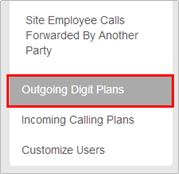
- If no Digit Strings have been configured the following page will be displayed.

- If Digit Strings have been configured the following page will display.

- For each digit string, you configure the settings by selecting either ‘Yes’ or ‘No’ from the drop down list.
- Yes will allow Site members to make outgoing calls with that digit string.
- No will restrict Site members from making outgoing calls with that digit string. Users will receive a message informing them that the call is not allowed.
Configuration – Digit Plans for an Outgoing Calling Plan – User Level
Once Digit Strings have been added, (refer to ‘Configuration – Digit Strings’ above), they be can configured into a Digit Plan for an Outgoing Calling Plan.
NOTE: The individual User Digit Plan settings take precedence over the Digit Plans settings for the Site.
From the Site Feature Settings, Calling Plans page,
- Click ‘Customize Users’ from the Calling Plans and Activities box on the left.
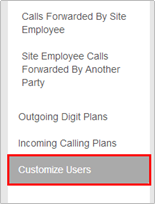
The Customize Settings per Activated Employee page will be displayed.
- Select the ‘Customize’ box in the ‘Outgoing Plan’ column for the required User.
This page shows all Users that are members of the Site.
- Scroll to find the required User
- Click ‘Save’ at the bottom of the page
The list of functions in the ‘Outgoing Plan’ column will now be available as hyperlinks.
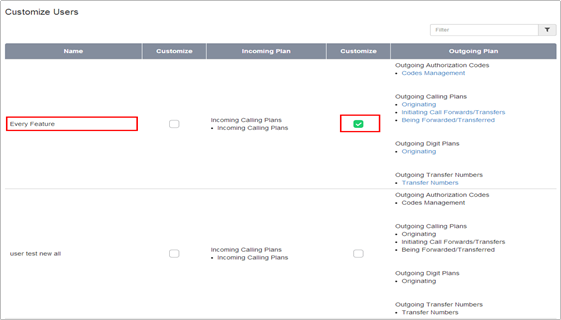
- Under the ‘Outgoing Digit Plans’ heading, click the ‘Originating’ hyperlink
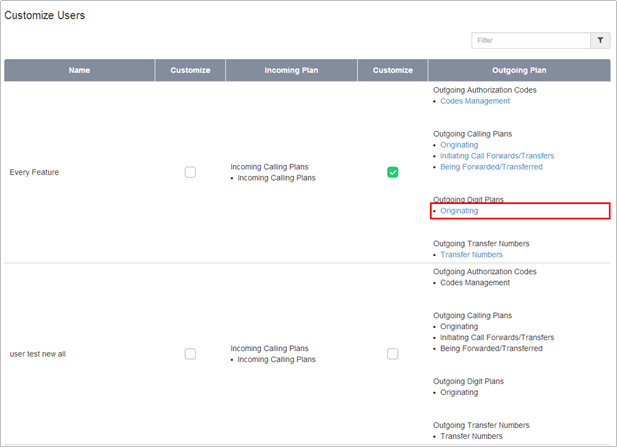
- The Outgoing Digit Plans page will display.
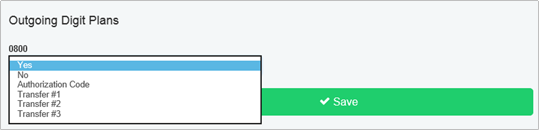
- For each digit string, you configure the settings by selecting:
- Yes’ will allow the selected User to make outgoing calls with that digit string.
- No’ will restrict the selected User from making outgoing calls with that digit string. Users will receive a message informing them that the call is not allowed.
- ‘Authorization Code’ will request that the users enters an authorization code to allow the call to continue.
- ‘Transfer #’ will transfer the user to another person to authorise the call.
Configuration – Incoming Calling Plan – Site Level
The Incoming Calling Plan option allows the Group or Company Administrator to screen incoming calls to a given Site or to an individual User. By default, the settings you apply to a Site apply to all Users who are members of the Site.
If required, you can apply custom incoming calling plans to specific Users.
From the Site Feature Settings, Calling Plans page,
- Click ‘Incoming Calling Plan’ from the Calling Plans menu on the left.
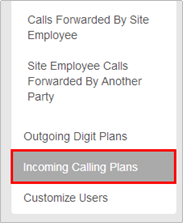
- The Incoming Calling Plan page is displayed.
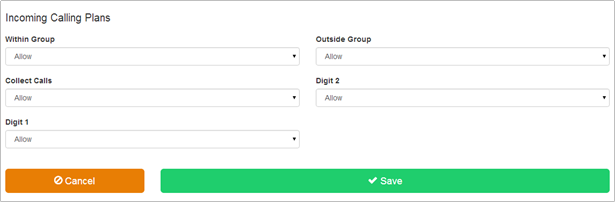
- Configure the options as required. The available choices are:-
- Allow
- Partial
- Block
Within Group - Used to specify whether incoming calls to Site members originating from within the Site are permitted.
Outside Group - Used to specify whether incoming calls to Site members originating from outside the Site are permitted.
If you select “Partial” from the list, this means that only outside calls transferred from another Site member are permitted.
Collect Calls - Used to specify whether incoming collect calls made to Site members are permitted.
Custom Digit String (if configured) - Used to specify whether incoming calls to Site members that match the custom digit string are permitted
- Click Save
Configuration – Incoming Calling Plan – User Level
By default, the Incoming Calling Plan that the Group or Company Administrator configures for a given Site applies to all of the Users who are members of the Site. If required, you can apply custom Incoming Calling Plans to individual Users.
From the Site Feature Settings, Calling Plans page,
- The Customize Settings per Activated Employee page will be displayed.
- Click ‘Customize Users’ from the Calling Plans and Activities box on the left.
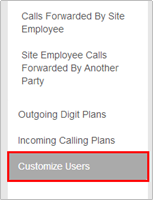
- Select the ‘Customize’ box in the ‘Incoming Plan’ column for the required User.
- This page shows all Users that are members of the Site.
- Scroll to find the required User
- Click ‘Save’ at the bottom of the page
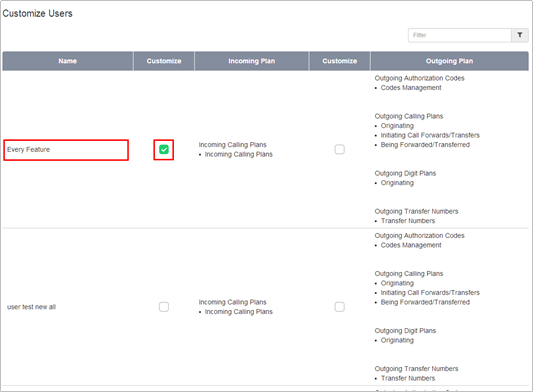
The functions in the ‘Incoming Plan’ column will now be available as a hyperlink.
- Click on the ‘Incoming Calling Plan’ hyperlink.
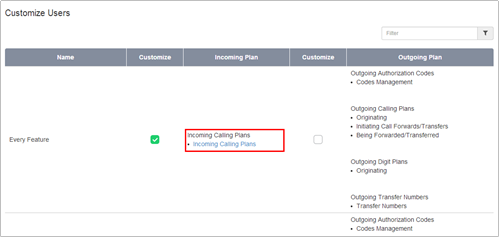
The Incoming Calling Plan page is displayed.
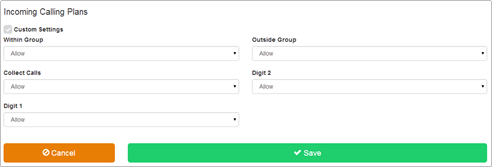
Configure the options as required. The available choices for each option are:-
- Allow
- Partial
- Block
Within Group - Used to specify whether incoming calls to Site members originating from within the Site are permitted.
Outside Group - Used to specify whether incoming calls to Site members originating from outside the Site are permitted.
If you select “Partial” from the list, this means that only outside calls transferred from another Site member are permitted.
Collect Calls - Used to specify whether incoming collect calls made to Site members are permitted.
Custom Digit String (if configured) - Used to specify whether incoming calls to Site members that match the custom digit string are permitted
- Click Save
Configuration Example – Allow specific 09 number
The default calling plan has the routing of 09 numbers (premium numbers) set to ‘No’.
On occasion a Customer may need to dial a specific 09 number for valid business reasons. This can be enabled by simply setting 09 numbers to ‘Yes’ in the Outgoing Calling Plan for the Site. However this will allow all Users on Site to dial any 09 number, including those that may not be for valid business reasons.
It is considered ‘best practice’ to only allow the specific 09 number the Customer requires for valid business reasons.
To allow all Users on Site to dial the required 09 number:-
- Create 2 Digit Strings as follows:-
- 09*
- 09123456789 (this should match the Customer’s required number)
- In the Outgoing Calling Plan:-
- Set 09 numbers to ‘Yes’
- In the Outgoing Digit Plan set the digit strings as follow:-
- ‘09*’ = Block
- ‘09123456789’ = Allow
If only 1 or 2 users on Site are required access to the 09 number, steps 2 and 3 can be performed at the ‘Customize User’ level.
This is also a useful method for restricting access to ‘approved’ international destinations.

