Call Pickup Groups (Site)
Call Pickup Groups
Description
The Call Pickup feature allows Users to answer any ringing call within their Call-Pickup Group. A Call-Pickup Group is defined by the Group or Company Administrator and is defined as a subset of the Users in the Site that can pick up each other’s calls. Each Site can have multiple Call-Pickup Groups but any User can only be a member of a single Call Pick-Up Group.
Function
To pick up a call ringing on another User’s device in the Call Pick-Up Group, Users go off-hook and dial the Call Pickup Feature Access Code, which will connect them to the ringing party.
If more than one line in the Call Pick-Up Group is ringing, the call that has been ringing the longest is picked up first.
Users already engaged in a two-way call can hold their current call, and dial the Call Pickup Feature Access Code to answer an incoming call ringing on a User’s phone within the Call Pickup Group. Users then select and hold/unhold either party and to toggle between the two parties.
The Toolbar can also be used to control the two calls. Users can pick up a call through the Toolbar, either when idle or busy on one other call. They simply enter the Call Pickup Feature Access Code in the Toolbar Dial window, and then press enter to dial. This results in ringing the phone or placing the other party on hold, and connecting to the ringing party.
Configuration
The Call Pick-Up Group(s) are configured by the Group or Company Administrator through the Business Portal Site Feature Settings page.
At the Site level the configuration is the same regardless of the type of Call Pick-Up User Feature being used.
Configuration on a User level is not required except to have the feature included in the User Feature Pack.
Users can have one of the following 2 Call Pick-Up Features in their Feature Pack.
- Call Pick Up (default *98)
- Directed Call Pick Up with Barge-In (default *33)
To configure a Call Pick Up Group, navigate to:-
- Sites (select Site) > Features > Call Pickup Groups
- Click ‘Add’

- Enter a Name for the Call Pick-Up Group in the Group Name box.
- Select the required Users from the ‘Available Users’ table using their respective checkboxes
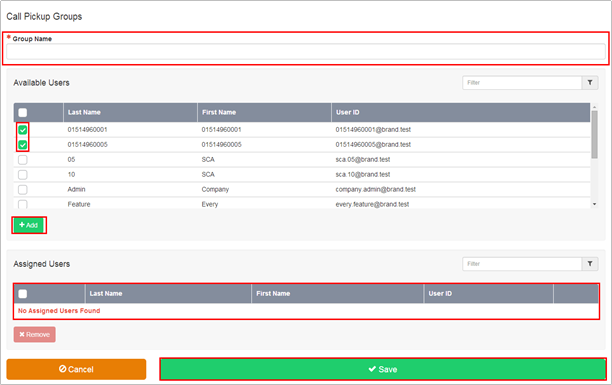
- Click ‘Add’ to move the Users to the ‘Assigned Users’ table below
- Click Save
The Call Pick-Up Groups page is displayed again with the new Call Pick-Up Group added to the Call Pick-Up Groups list. You can edit the available Users in a Call Pick-Up Group at any time by clicking its group name in the Call Pick-Up Groups list.

