Series Completion
Series Completion
Description
The Series Completion feature allows you to create a “call forward busy chain” that handles calls to lines that are busy by hunting for a free line using a specified, ordered list of Users. When it encounters a call to a User whose line is busy, it uses the order of names in the list to hunt for a User whose line is idle.
When a call attempts to terminate on one of these Users and finds a User busy, the call overflows to the next User on the list, until an idle User is found or the end of the list is reached.
Function
The Series Completion feature provides a special hunting capability that is well suited to support a key telephone system (KTS).
Unlike Hunt Groups that use separate phone numbers to distribute calls, all calls to any number in the list will trigger the hunting capability. Series Completion is initiated for any call terminating on a member of the Series Completion Group.
A Series Completion group can be viewed as a call forward busy chain, among selected members of a group.
If you are using Series Completion to support a key telephone system, other complementary services can also be assigned to Users in the Series Completion Group, since Series Completion uses User features.
For each list, you need to specify a set of Users and the order in which the feature is to alert their respective lines if a call is placed to a User in the list whose line is busy.
Calls to Users who are not included in Series Completion lists are not handled by the Series Completion feature.
Configuration
The Series Completion configuration page allows the Group or Company Administrator to add, edit, and delete Series Completion lists of Users that make up the Series Completion Group.
The Group or Company Administrator can configure the Series Completion feature through the Business Portal Site Feature settings page under ‘Series Completion’.
- Navigate to:- Sites (select Site) > Features > Call Groups > Series Completion
- Select Configure
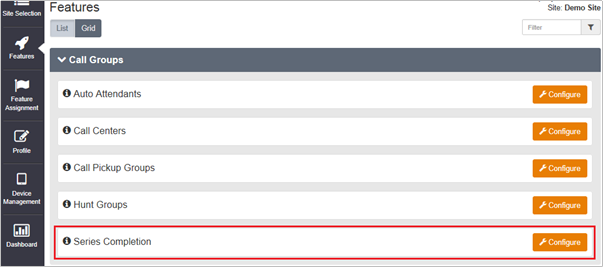
- To add a new entry click ‘Add’
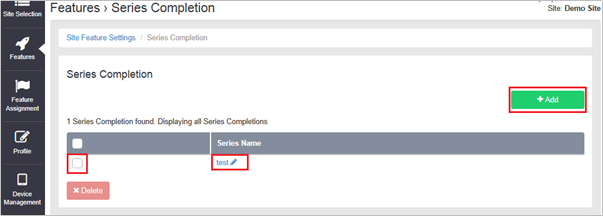
- To edit an existing entry select the Series Name
- To delete an entry select the left hand tick box and then click ‘Delete’
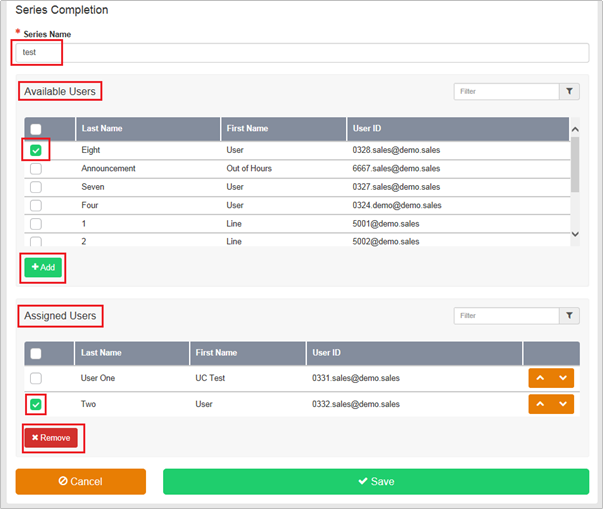
- To add a user select the user in the ‘Available Users’ list and click ‘Add’
- To remove a user select the user in the ‘Assigned Users List and click ‘Remove’
- Once all configuration changes are complete click ‘Save’

