Hunt Groups
Hunt Groups
Description
The Hunt Group feature processes high volumes of incoming calls received by a single phone number by distributing them among a specific set of Users assigned to the Hunt Group.
Based on the configured call distribution (hunting) policy, an incoming call hunts for an idle User in the hunt group to terminate the call.
Hunt Groups are built against a specific Site, but any Users you assign to these Hunt Groups can be members of any Site within the Company.
Function
Function - Hunting Policies
When a Group or Company Administrator creates a Hunt Group, the Users are added as Members to the Hunt Group in an ordered list. By default a Hunt Group will search the list in a particular pre-determined order, skipping over all the Users detected as ‘busy’, until it finds an ‘idle’ User to present the call to with ringing.
The call distribution (hunting) policy configured essentially determines the order in which the list will be processed to find an idle User where the call can be presented to that User with ringing.
IC-Talk 3 supports the following Multiple Call Distribution policies:
- Regular (linear) - The incoming calls to the group always start seeking an available Member on the first User in the list and sequentially seek all the provisioned Users, until an idle User is found to present the call to, or the end of the list is reached.
- Circular - The incoming calls to the group start seeking an available Member with the User following the last User to receive a call. When the end of the list is reached, the hunting circles back to the first User in the list. The Hunt Group stops seeking an available Member when an idle user is found to present the call as well or all the Users have been searched.
For example, the 1st incoming call starts searching for an available Member with the 1st Member in the list, and stops at the end on the list. The 2nd incoming call starts searching for an available Member with the 2nd Member in the list, continues to the end of the list then returns to the being of the list and stops at the 1st Member in the list. The 3rd incoming call starts searching for an available Member with the 3rd Member in the list, continues to the end of the list, and returns to the beginning of the list and stops searching at the 2nd Member in the list.
- Uniform - The incoming calls to the group are presented to the User that has been idle, (available), for the longest time.
- Simultaneous - The incoming call rings all idle Members in the Hunt Group at the same time. The call is connected to the first Member to answer the call and the ringing is automatically cancelled on all the other Members. All Members are considered ‘busy’ whilst the phones are ringing. If a 2nd calls presents at the same time that all Members are ringing, the Hunt Group is considered busy and the caller will be presented with busy tone by default.
- Weighted - The incoming call rings Members in a pseudo-random fashion according to their relative weight. Members with a higher weight are assigned more incoming calls than members with lower weights. Weights for individual Members are configured as relative percentage values in the Business Portal. Call presentation is determined by the system based of the relative weights assigned.
Function - Hunt Group Features
IC-Talk 3 Hunt Groups must be configured with a DDI/public phone number. If members of the Hunt Group do not answer an incoming call the following ‘no answer’ settings are available:-
- Skip to next agent after - When a call is presented to a member’s phone and the Member does not answer the ringing call, the ‘Skip to next agent after x rings’ will forward the call to the next available member after the number of rings configured. For consistent operation of the ‘Simultaneous Ringing’ call distribution policy this option should be un-ticked.
- Forward call after waiting - When a call has been ringing on available members(s) phones for the configured number of seconds, this function will forward the call to the configured destination.
- This is also referred to as the ‘No Answer’ forward.
- If Users are all busy on calls, the following ‘Call Waiting’ behaviour is available:-
- Call waiting - When all the Members of a Hunt Group are busy the ‘Call Waiting’ functionality will allow one call to ‘call wait’ for the duration of the default call forwarding no answer timer.
Call waiting is not a ‘queuing’ function.
- If the timer expires before the ‘waiting’ call is answered by a member of the Hunt Group the caller will receive busy tone.
- Hunt Groups can be assigned a set of User Features to enhance the functionality of the Hunt Group. For example, Call Forwarding Busy can be configured to forward calls to an alternate destination if all the Members of the Hunt Group are busy.
- For information about the Hunt Group Plus feature, please refer to the relevant section in this guide.
Users who are Members of a Hunt Group will have their own DDI/public phone number and receive calls independently of the Hunt Group. The User can configure their own features on their DDI number independent of the Hunt Group feature.
To maintain consistency of the configured call distribution policy when hunting through the list of Members, the calls presented to the Members by the Hunt Group may include, but are not limited to, the following feature interactions:
- Call Forwarding (all types)
- Incoming calls to the Hunt Group are never forwarded by any call forwarding feature assigned to a Member of the Hunt Group.
- Voice Mail
- Incoming calls to the Hunt Group are never forwarded by the voice mail feature assigned to a Member of the Hunt Group as this is a ‘User Service’ – see above.
- Call Transfer
- A Member of a Hunt Group can Transfer or Blind Transfer a call received from the Hunt Group from their phone or using the Toolbar.
- Call Waiting
- Any call to a Hunt Group is not affected by a User having Call Waiting set for their DDI number.
- Multiple Hunt Groups
- A User can be a member of multiple Hunt Groups. If a call is presented to a User in the 1st Hunt Group but the User does not answer the call and the call is forwarded on no answer to the 2nd Hunt Group where the User is also a member, the call will not be presented to the User a 2nd time. The system will not allow a loop to occur. The system understands that the User did not answer the call the 1st time so will not present the same call a 2nd time.
Where HuntGroupPlus is in use, the ‘optional short ring burst’ is not applicable to Do Not Disturb configured for Virtual Users such as Hunt Groups etc. The ‘optional short ring burst’ is only applicable to Do Not Disturb when configured for an Individual User.
Configuration
A Group or Company Administrator can configure the Hunt Group feature using the Business Portal through the Site Feature Settings page under ‘Hunt Groups’. There is no limit to the number of Hunt Groups that can be created in a Site, and a particular User can be a Member of more than one Hunt Group.
The following attributes can be configured when creating a Hunt Group:-
- Group ID
- A unique identifier for the Hunt Group. Identifies and routes calls on the platform.
- Group name
- This allows for selecting the name of the Hunt Group.
- Calling Line ID First Name/Last Name
- This is prefixed to the caller ID delivered to the user when a call terminated through a Hunt Group. A call from Bob Smith is presented to a User through the “Support” hunt group, the CLID appears as ‘Support – Bob Smith’ on the User’s phone
- Group number
- This is the public number used to call the Hunt Group. This number must have been previously assigned to the Site and not used by another User or Feature.
- Extension
- This is the extension that can be used by other Users in the Site to call the Hunt Group. By default, it is set to the last n digits of the group number, and can be modified by the administrator.
- Group policy
- Select the call distribution (hunting) policy used by the Hunt Group.
- Members
- Select the Members of the Hunt Group from among Users belonging to the Enterprise. An Enterprise is a Customer with more than one Site. The Members do not have to belong to the same Site as the Hunt Group.
Configuration – Add a New Hunt Group
Hunt Groups are a Site level feature. Before you add a Hunt Group, the Group or Company Administrator will need to select the Site you want to create the Hunt Group under.
To create and configure a Hunt Group,
- Navigate to:- Sites (select Site) > Features > Hunt Groups
- Click ‘Add’*
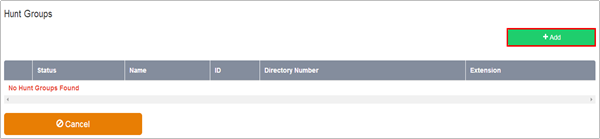
*The following warning message will be displayed at the top of the page to make the user aware that this is a chargeable product:
- Please note this feature may be chargeable. Please ensure you are familiar with your Communication Providers pricing for this feature before you complete the configuration.
- On the Add a New Hunt Group page under Profile Details enter:-

- Hunt Group ID – a unique ID with a minimum of 6 characters
- Hunt Group Name – a Name for the Hunt Group
- Caller ID First Name/Last Name – This is what will display on the Hunt Group members phones for incoming calls
On the Add a New Hunt Group page under General Settings enter:-
- Feature Package – usually ‘None’ unless you want to add Hunt Group Plus – please refer to the next section.
- Directory Number - The phone number to be associated with the Hunt Group. This must be one of the valid phone numbers which has already been reserved to the Site.
- Extension – If required give the Hunt Group an extension of the required length. The extension cannot already be in use within the Site.
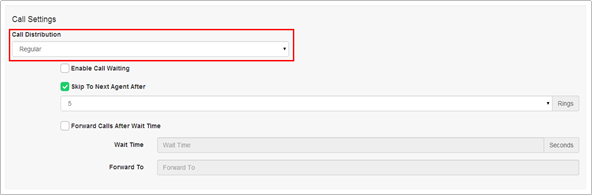
The Call Distribution specifies how incoming calls are to be distributed within the hunt group.
The options are:-
- Regular
- The incoming calls to the Hunt Group start hunting with the first member in the list and hunts all the provisioned members sequentially until an idle agent is found or the end of the list is reached.
- Circular
- The incoming calls to the Hunt Group start hunting with the member following the last member to receive a call. When the end of the list is reached, the hunting circles back to the first agent in the list. The hunting ends when an idle agent is found or all the agents have been visited.
- Uniform
- The incoming calls to the Hunt Group are presented to the member that has been idle for the longest time.
- Simultaneous
- The incoming calls ring all idle members in the Hunt Group. The call is connected to the first member to answer the call.
- Weighted
- The incoming calls ring members in a pseudo-random fashion according to their relative weight. Members with a higher weight are assigned more incoming calls than members with lower weights.
If Weighted Call Distribution is selected the option ‘Call Distribution Settings’ becomes available in the Hunt Group Activities box on the left.
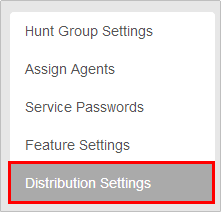
The weighted Call Distribution page is displayed. The Members assigned to this Hunt Group are listed.
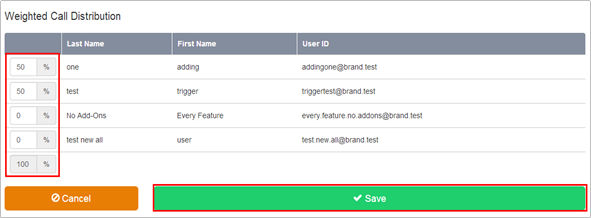
- Enter a percentage into the appropriate field for each Member to determine the percentage of calls that each member will receive. The total weight for all Members must add up to one hundred percent (100%). If you have four Members in the Hunt Group and you assign them all 25% weight, the call distribution will be even among the Members. They will each receive 25% of the calls. If you assign one Member 40% and another 10%, the Member assigned 40% will get more calls than the Member assigned 10%.
- Click Save
If required select and configure the Call Forwarding No Answer settings.
Options are:-
- Skip to next agent after x rings
- Forward calls to a specific number after set wait time
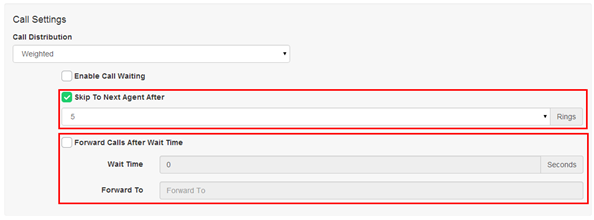
In the event the Hunt Group or Users are not available due to a network issue, then you can route to an alternative destination by selecting the following options:
- Enable Call Forwarding Not Reachable and set a Forwarding Number
- Make Hunt Group Busy when all Available Agents are Not Reachable

- Click ‘Save’
The supported scenarios for Call Forwarding Not Reachable in the Hunt Group is as per the image below.
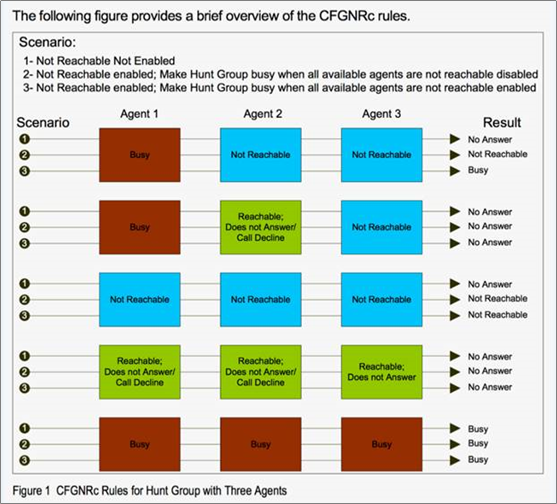
Configuration – Add Members to a Hunt Group
Once you create a Hunt Group, you can assign Users or “members”, or “agents” to it. Calls received on the Hunt Group number are distributed among these Users based on the call distribution policy that has been set for the Hunt Group.
- Sites (select Site) > Features > Hunt Groups
- Select the name of the Hunt Group you wish to edit
- Click ‘Assign Agents’ in the Hunt Group menu on the left.
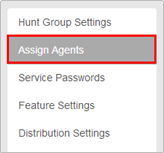
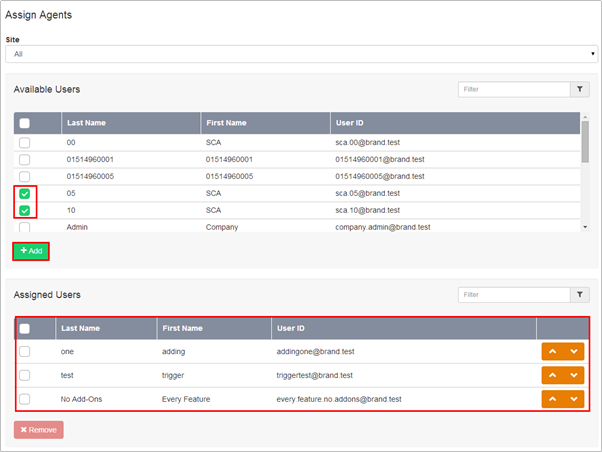
- Select the required Users from the Available Users table by using the appropriate checkbox in each row.
- Using the Add button, move Users from the Available Users table into the Assigned Users table. Users in the Assigned Users table become Members of the Hunt Group.
- To change the Hunting order of the Members in the Assigned Agents box, use the Up & Down buttons in each row.
- Click Save

