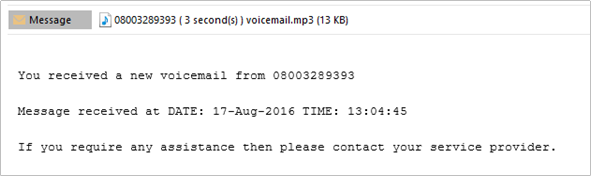Hunt Group Plus
Hunt Group Plus
Description
Hunt Group Plus adds enhanced call forwarding functions when applied to the selected Hunt Group through the Business Portal.
Function
The enhanced functionality allows greater flexibility in how a Hunt Group can be deployed by providing the following advanced call forwarding functionality:
- Alternate Numbers
- Call Forwarding Always
- Call Forwarding Busy
- Call Forwarding Selective
- Calling Plans
- Custom Ringback User
- Do Not Disturb
- Pre-Alerting Announcement
- Selective Call Acceptance
- Selective Call Rejection
- Voicemail
Configuration
Navigate to Sites (Select Site) > Features > Hunt Groups (select Hunt Group if existing or Create a new one by Clicking +Add)
NOTE: You can also navigate to an existing Hunt Group from the Site Dashboard.
- Scroll down to the ‘General Settings’ box
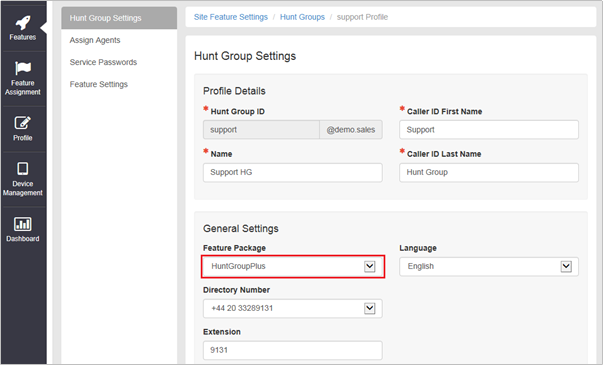
- Select HuntGroupPlus
- Scroll Down and Click Save
- Select Feature Settings from the Hunt Group Settings box on the right-hand side to see all of the available options:
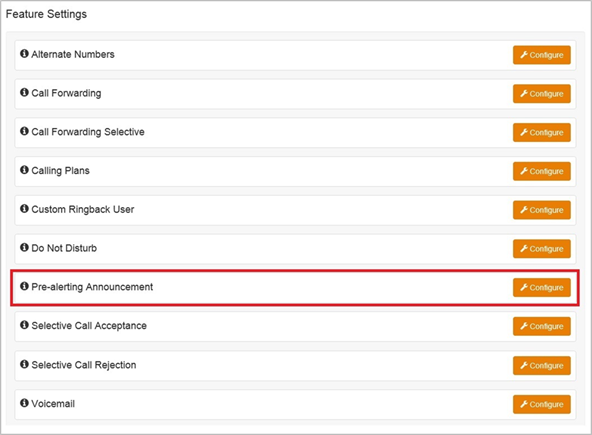
Alternate Numbers
Allows a single Hunt Group to accept incoming calls from up to 10 other incoming numbers not already assigned to a user or feature, ideal for when a single group of people are to manage multiple call presences. All calls made to an Alternate Number will be seen in the CDR’s. There is a choice of 4 Distinctive Ring Patterns that can be assigned to each Alternate Number to assist Hunt Group Users in distinguishing audibly between the Alternate Numbers being dialled.
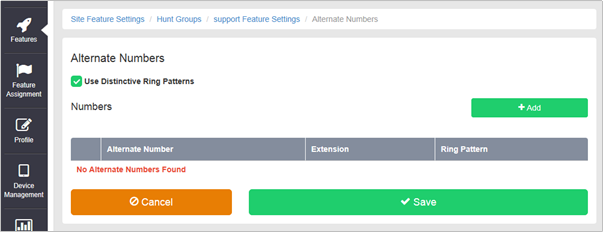
Call Forwarding Always
Useful for important numbers where Disaster Recovery scenarios are important. The Reseller or a Group Administrator can access the Business Portal to divert the Hunt Group to another number and/or location if the office is inaccessible to employees, (weather, traffic, building closures etc), seamlessly maintaining service.
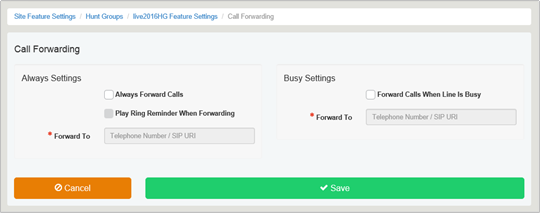
Call Forwarding Busy
During high call volume periods when all Hunt Group users are on a call the Hunt Group call can be forwarded to another destination.
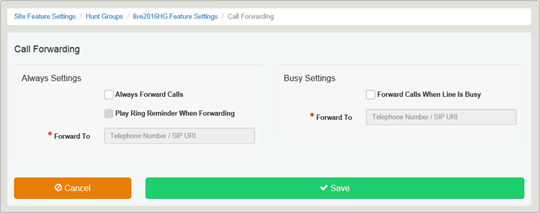
Call Forwarding Selective
Allows granular call forwarding based on Time Schedules and incoming CLI. Forward VIPs based on their incoming CLI to another group or a supervisor. Forward calls based on a Time Schedule to another destination which is very useful if your customer requires after hours calls to be handled by on call personnel.
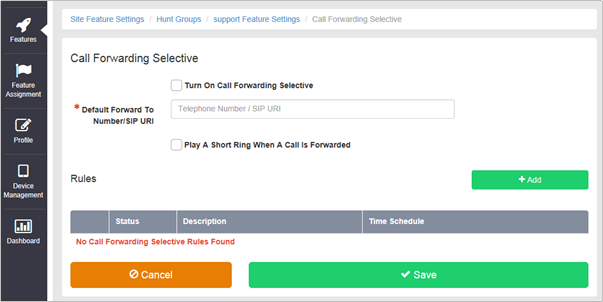
Calling Plans
Calling Plans can be used to block calls from pre-defined locations. It can be used with the ‘Site’ Calling Plan feature, where you can define dialling codes or individual numbers you wish to block from accessing the users in the Hunt Group.
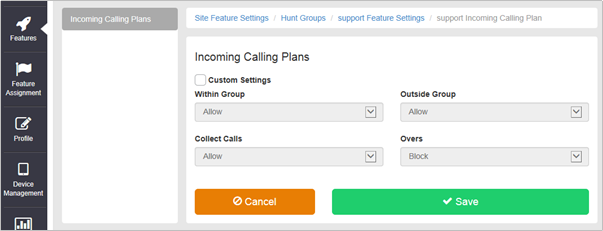
Custom Ringback User
This feature allows a Hunt Group to play alternative audio to all calls made to the Hunt Group. This replaces the traditional ringing audio that the user would hear.
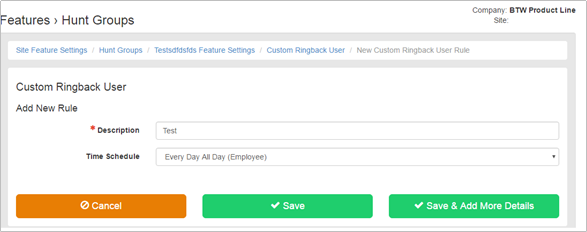
To configure Custom Ringback User, follow these steps:
- Select the Configure button against Custom Ringback User.
- Select the +Add button
- Enter a Description.
- Select a Time Schedule, selecting the Every Day All Day (Employee) option will play the announcement every day at any time, subject to further rules defined below,
- Select Save & Add More Details to upload the audio file and restrict Ringback to specific call types.
- Upload a pre-recorded File, up to a maximum file size of 5Mb but please ensure the length of the message is no longer than 60 seconds. If the message is longer then calls may be cut-off before they are answered.
- If adding call type restrictions,
- Select Only These Numbers, followed by Private Numbers if you want to only play the announcement to withheld numbers.
- Select Only These Numbers and Unknown Numbers if you want to block unknown numbers.
- Type in a specific number into the Add Phone Number box and select the + button. You can add up to 12 specific numbers.
- Once finished, select the Save
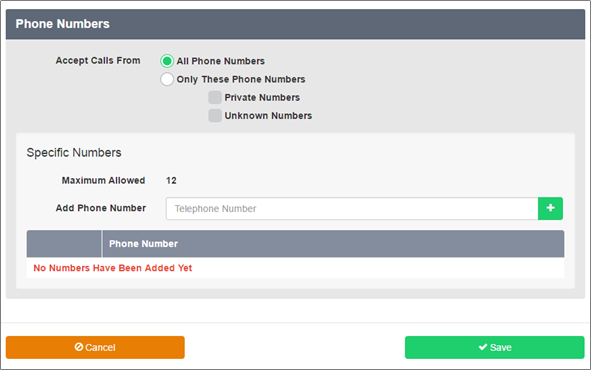
Do Not Disturb
Do Not Disturb can be set on the selected Hunt Group which will block all inbound calls and play a busy tone back to the caller. Do Not Disturb will take precedence and override any other call forwarding feature or any other Hunt Group settings.
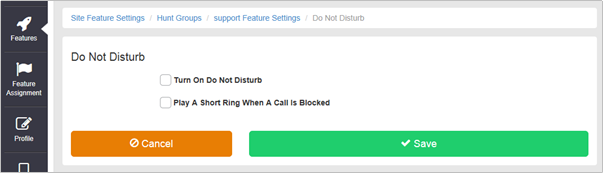
NOTE: The ‘Play A Short Ring When A Call Is Blocked’ feature is not active within a Hunt Group so please do not select.
Pre-alerting Announcement
This feature allows a Hunt Group to play a pre-recorded announcement to callers, ahead of any of the Hunt Group users being alerted (ringing). Pre-alerting can be created with a defined Time Schedule and optional Holiday Schedule, so that it only plays the alert at set times and days. In addition the administrator can choose to play the alert to select number/number types.
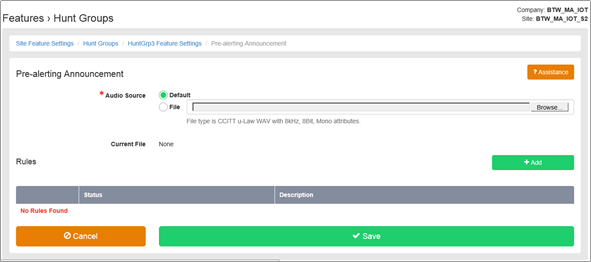
To configure follow these steps:
- Select the Configure button against Pre-alerting Announcement
- Upload a pre-recorded File, up to a maximum file size of 5Mb but please ensure the length of the message is no longer than 60 seconds. If the message is longer then calls may be cut-off before they are answered.
- Select the Save button to play this announcement to all callers. Alternatively you can add rule/s by selecting the +Add button – you can create more than 1 rule.
- Enter a Description for the rule.
- Select Play pre-alerting announcement. Alternatively you can select Do not play pre-alerting announcement if you want to create a rule where you perhaps play the announcement to everyone as standard, but don’t play it to select numbers.
- Select a Time Schedule, selecting the Every Day All Day (Employee) option will play the announcement every day at any time, subject to further rules defined below,
- Select a Holiday Schedule, if one has been created, to only play the announcement on set days.
- Select Save & Add More Details if you want to restrict announcement to specific call types.
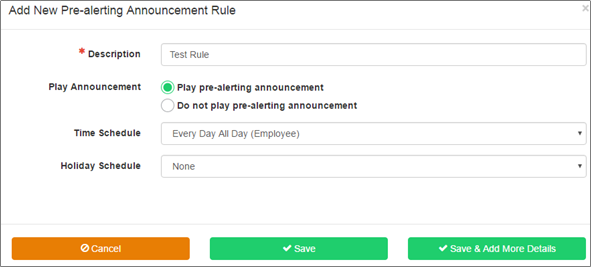
If adding call type restrictions,
- Select Only These Numbers, followed by Private Numbers if you want to only play the announcement to withheld numbers.
- Select Only These Numbers and Unknown Numbers if you want to block unknown numbers.
- Type in a specific number into the Add Phone Number box and select the + button. You can add up to 12 specific numbers
- Once finished, select the Save
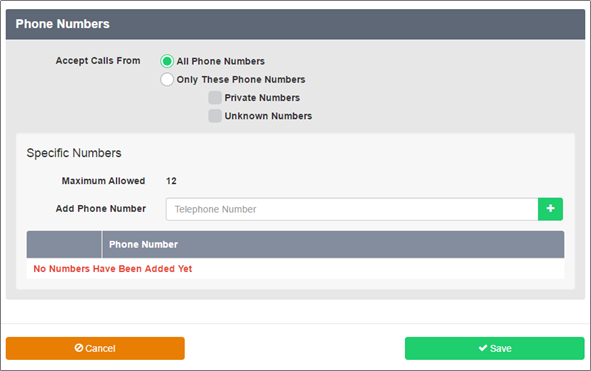
Selective Call Acceptance
Using the incoming CLI of the caller and the Time Schedule, if one is applied, Selective Call Acceptance determines which incoming numbers are allowed to call the Hunt Group. Only numbers in the list will be answered by the Hunt Group users. Callers from all other numbers will be presented with a system announcement informing them that the number they are trying to reach is not accepting calls. A Time Schedule can be applied to only accept calls during certain time periods.
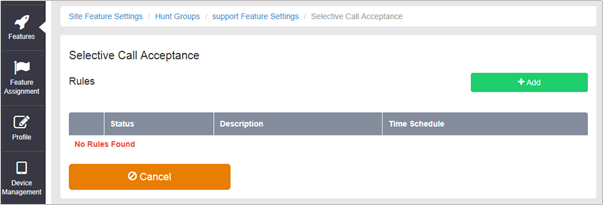
Selective Call Rejection
Using the incoming CLI of the caller and the Time Schedule, if one is applied, Selective Call Rejection performs a call screen function that determines which incoming numbers are not allowed to call the Hunt Group. Prevent your Hunt Group users from receiving nuisance calls from known numbers ensuring that they are available for customers. Numbers in the list will not be answered by the Hunt Group users. Callers will be presented with a system announcement informing them that the number they are trying to reach is not accepting calls. A Time Schedule can be applied to only reject calls during certain time periods.
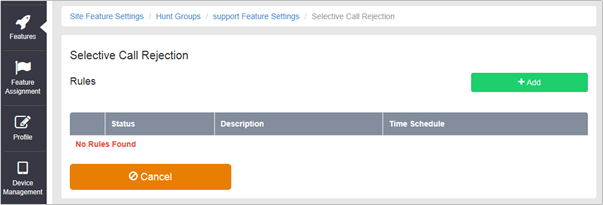
Voicemail
Attach a voicemail box to a Hunt Group and allow certain call types/conditions to be forwarded to a dedicated voicemail box and avoid missing customer calls.
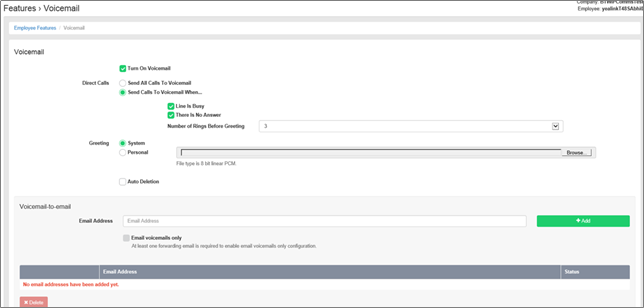
Incoming calls to the mailbox are sent to voicemail once they meet the criteria set by the administrator from within the Hunt Group voicemail settings page on the Business Portal. The caller is then played a greeting, system or personal, and once they have left a message they can hang up the phone to leave the message. For further options they can press # to access the following options:
- Record the message again – press 1
- Review the message – press 2
- Deposit the message – hang-up the phone
The maximum length for a single voicemail is 5 minutes.
Voicemails are stored on the IC-Talk 3 voicemail server and converted to an mp3 file if forwarded to an email address. Where a voicemail is elected to be sent to an email address, this is as a carbon copy, and the original will stay on the server until deleted by the administrator. Alternatively the administrator has two further options:
- Auto Delete – selecting this will delete the oldest voicemail if a new one comes in and the voicemail box is at capacity.
- Email voicemails only – selecting this will automtically remove voicemails from the server, ensuring there is always space for new voicemails.
Administrators can choose to manually delete messages using the following method:
- Directly from the Business Portal Hunt Group voicemail page
The maximum storage capacity per voicemail box is 30 minutes.
When the administrator receives a new voicemail, they can be notified by the following means:
- Business Portal – the Hunt Group Voicemail page will display total number of Read and Unread voicemails.
- Voicemail-to-email – the administrator can choose to have the voicemail immediately emailed over as an mp3 file.
To turn on Voicemail, simply check the Turn on Voicemail box.
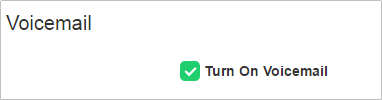
Feature settings from the Business Portal
To configure what happens when a call is placed into the Hunt Group, select from the following:
- Send All Calls To Voicemail – this will put all calls immediately to voicemail
- Send Calls To Voicemail When...:
- Line Is Busy – if all agent are busy then the call will be sent to voicemail
- There Is No Answer – if no one picks up after the set amount of rings set in the Hunt then calls will overflow to voicemail
- Greeting:
- System – uses a standard system generated greeting that will be played to callers
- Personal - upload a personal greeting using the Choose file button.
- Auto Deletion - where Voicemails are retained on the platform, an option is available to delete the oldest voicemail if a new one comes in and the box is at capacity.
- Voicemail-to-email - Enter an email address/s, followed by the + button, to have voicemails sent as a MP3 to a user’s or a central voicemail box. Please note, only a Company Admin or Group Admin can see this setting currently, CP Admins are unable to configure this.
- Email voicemails only – selecting this will automtically remove voicemails from the server, ensuring there is always space for new voicemails.
Accessing Voicemails from the Business Portal
A Company or Group Administrator can use the visual voicemail service to manage the Hunt Group voicemails via the Business Portal. Click on Voicemail from the right-hand side within the Hunt Group settings box.
From here they can see a list of all Voicemails along with:
- Calling Number – details the calling number that has left the voicemail
- Type – determines if this is a Voicemail or a Fax Message (where enabled)
- Message – choose to play the voicemail through your PC speakers, pause it, stop it and advanced forwards and backwards throughout the message
- Time – date and time stamps of when the voicemail came in
- Duration – displays in seconds the length of the voicemail
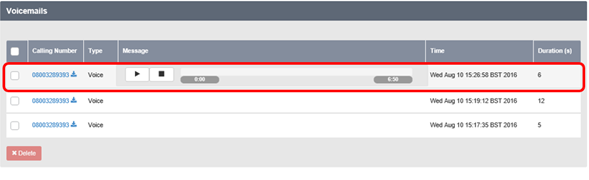
The administrator can choose to do the following with the Business Portal audio file:
- Listen to message
- Stop the message
- Pause the message
- Scroll back through the message
- Scroll forward through the message
- Repeat the message
- Delete the message (this will remove the message from the voicemail server)
Accessing Voicemails from Email
If the setting is selected in the feature setting, then voicemails will be sent to a nominated email address/s. The user can choose to do the following with the MP3 audio file:
- Listen to message
- Repeat the message
- Erase the message (this will only erase from the email account)
- Store the message locally or upload to a CRM system
- Forward the message to another email recipient