Remote Office
Article ID: 340 | Rating: Unrated | Last Updated: Mon, Feb 15, 2021 at 3:14 PM
Remote Office
Description
Allows a user to define a phone number, any working phone number, mobile or land line. This Device can then be used to make and receive calls. Outgoing calls will present the users ‘WHC’ CLI not the devices CLI for business continuity when you are away from your office.
Remote Office is a feature of the following applications
- Office UC Desktop
- Office UC Smartphone
- Office UC Tablet
Function
- In the ‘Remote Office setting within the ‘WHC’ application define the number of the device you wish to use to make and receive calls.
Incoming Calls
- Incoming Calls to the users ‘WHC’ number are automatically forwarded to the ‘Remote Office’ location.
- The caller will see the users WHC CLI, if delivered, on their phone.
Outgoing Calls
- Outgoing calls are made from the WHC application, UC-Office.
- Use either the pre-defined Contacts
- Or
- Manually dial for the web app
Note: - Do Not Dial from the ‘Remote Office’ device
- The user will receive an incoming call on the ‘Remote Office’ device.
- When the user answers the incoming call an outgoing call is made to the dialled number
- The called number will see the users WHC CLI, if delivered, on their phone.
For SIPT users this feature will not work for internal inbound calls between PBX users that do not pass through the WHC platform.
Configuration/Operation
Office UC Desktop
- From the application left click on the Office UC icon on the header bar
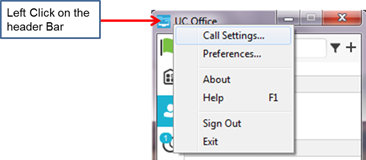
- Select Call Settings
- Select Remote Office
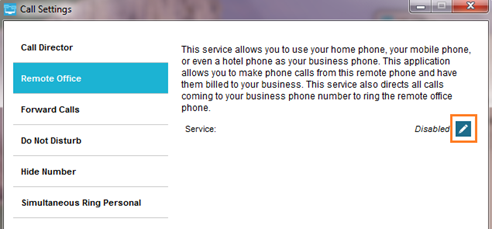
- Select the ‘Edit’ Icon
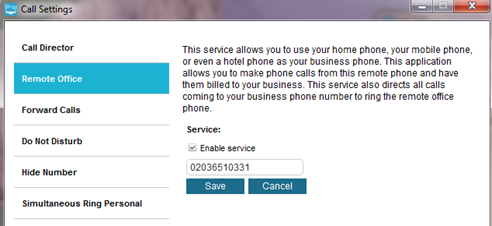
- Configure the Remote Office number
- Enable Service
- Click Save
Office Smartphone
- From the application (iPhone Shown) click on the settings option
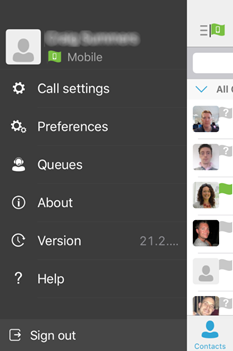
- Select Call Settings
- Select Remote Office
- Configure The Remote Office settings
Click Save

