Call Notify
Call Notify
Description
This service enables a User to define criteria and specify rules that cause certain incoming calls to trigger an email notification to a User-specified address.
Function
If an incoming call meets the criteria set by one or more of these rules, an e-mail that specifies details relating to the incoming call are sent to a specific address.
This feature only applies to incoming calls. The criteria include:
- Selected time schedule, for example, “Every Day All Day”
- Whether the calling line ID is PRIVATE or UNAVAILABLE
- A list of up to 12 phone numbers or digit patterns (for example, 514*)
The criteria can be combined within base rules (for example, incoming call from this number AND within business hours AND during work week). An unlimited number of base rules can be defined, but each rule can apply to a maximum of 12 telephone numbers.
An email notification is sent when at least one of the base rules is met.
Configuration/Operation
The Call Notify criteria and base rules can be configured through the Business Portal by the User on their Features page.
Individual Time Schedules may need to be created by the User and this can be done in the Business Portal on their Features page, if the User has access to the Feature. Refer to the Time Schedule feature for instructions on how to configure the Time Schedule.
In the Business Portal:
In the Business Portal, navigate to:
- Employees (select Employee) > Features > Call Notify
- Enter the required email address in the ‘Send to this Email’ box
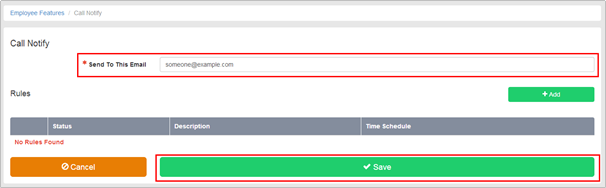
- Click ‘Save’ and navigate back to the Call Notify feature.
- Click ‘Add’
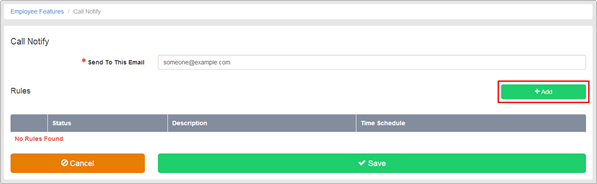
- Enter a name for the rule in the ‘Description’ box
- Select the required Time Schedule from those available in the dropdown box
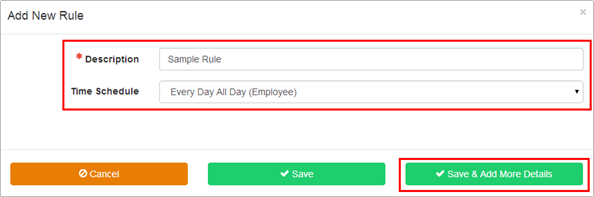
- Click ‘Save and Add More Details’
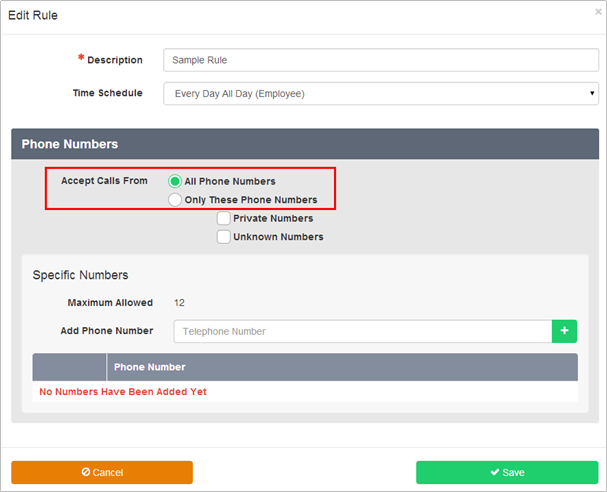
- Select the radio button to configure Call Notify to forward notification from:-
- All phone numbers
- Only these phone numbers
- If you select the "Only these phone numbers" option as part of your Call Notify rule, only specific phone numbers will forward If the incoming call does not match any of the criteria, normal call handling applies.
- In addition to the Time Schedule you have already selected, the possible criteria include:
- Private Numbers
- If you select this check box, the criteria includes phone numbers whose calling line ID is Any phone number with a PRIVATE calling line ID is forwarded.
- Unknown Numbers
- If you select this check box, the criteria includes phone numbers whose calling line ID is Any phone number with an UNAVAILABLE calling line ID is forwarded.
- Specific Numbers
- You can enter up to 12 individual phone numbers or digit patterns (for example, 514*) for each Any phone number that you enter into the list is forwarded.
- To add a specific number and/or digit string to the rule enter it into the ‘Add Phone Number’ box and click ‘+’.
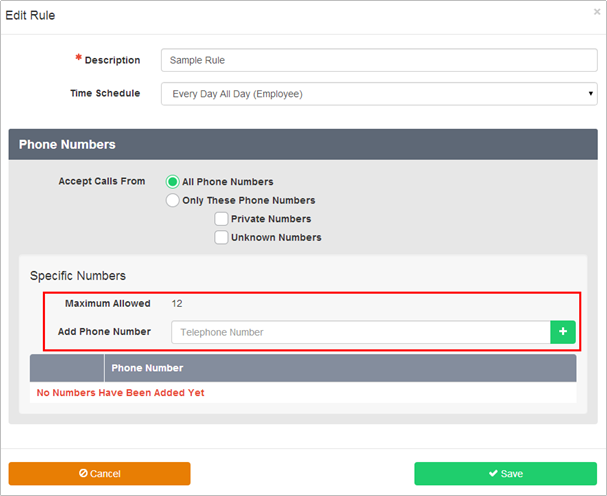
- You can specify telephone numbers that match a specific pattern or that contain a specific digit string.
- Use the asterisk (*) and question mark (?) characters as wildcards.
- Use an asterisk (*) to replace digits at the end of any digit string. If you want to forward all calls that begin with the digit string 514, you can enter 514* in the Add Phone Number field.
- Use a question mark (?) to replace any single digit at any place in a phone number digit string. If you want to forward calls from the phone number 5551111 in several area codes, you can enter???5551111 in the Add Phone Number field.
- The numbers and/or digit strings will be displayed in the Phone Number list.
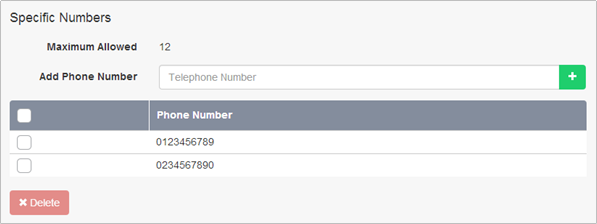
- Click Save to save and complete the
- To enable a Rule, toggle the switch next to the relevant Rule description to the ‘On’ position.

- Click Save

