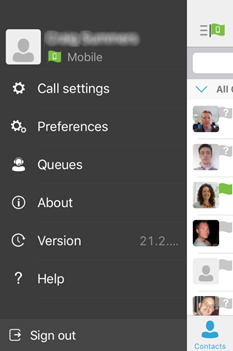Simultaneous Ring
Simultaneous Ring
Description
- Ring multiple phones simultaneously when calls are received.
Function
Simultaneous Ring Personal allows you to list up to 10 phone numbers you would like to ring in addition to your primary phone when you receive a call.
This feature is helpful when you are not at your phone but you would like your mobile phone to ring when you get a call. You can also turn off simultaneous ring when you are at your desk on a call.
The criteria for each Simultaneous Ring entry can be a list of up to 12 phone numbers or digit patterns, a specified time schedule, and a specified holiday schedule. All criteria for an entry must be satisfied for the call to enter Simultaneous Ring (phone number and day of week and time of day).
If the criteria do not match, the call continues as if this service was not turned on.
If your mobile phone or other phone has voice mail that picks up before your office voice messaging picks up, your voice mails could be on your mobile phone messaging system. Please refer to the Answer Confirmation feature to avoid this.
For SIPT users this feature will not work for internal calls between PBX users that do not pass through the WHC platform.
Configuration/Operation
From The Business Portal either navigate to:
- Employees > Dashboard > Sim Ring
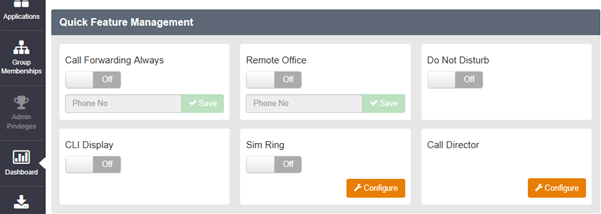
Note: - You can switch Simultaneous ring On/Off in this Window.
Or
Navigate to:
- Employees > Features > Mobility > Simultaneous Ring
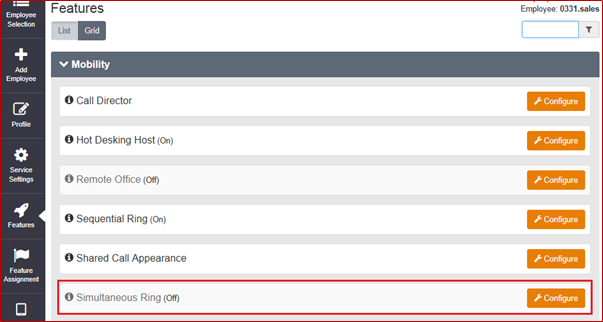
- Click Configure
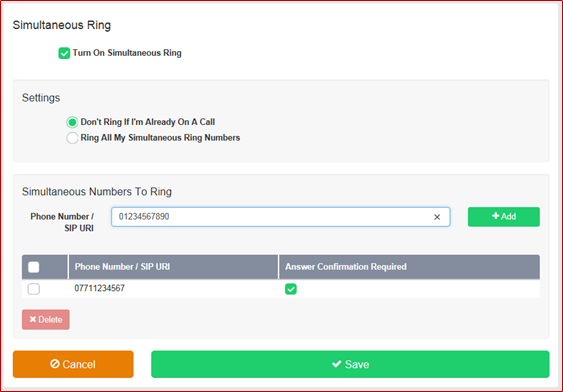
- Turn on Simultaneous Ring
- ‘Settings’ Allows you to choose the treatment of an incoming call if you are already on an existing cal
- To Add a location enter the phone number in the box provided and click ‘Add’
- Select Answer Confirmation if required
- See Answer Confirmation Service in an earlier section of this guide.
- To Delete a location select the right hand tick box next to the entry and click ‘Delete’
- To Delete ALL entries select the right hand tick box in the header bar and click ‘Delete’

- When all configuration is complete click ‘Save’
From Office UC Clients
All Office UC clients support configuration and control of Simultaneous Ring
Please refer to the relevant Office UC guide for details.
Below are screen shots of Office UC for Windows Desktop and Office UC for iPhone
- Windows desktop:- Call Settings > Simultaneous Ring Personal
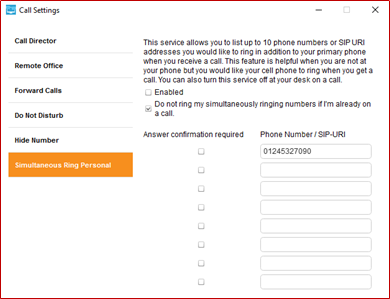
- iPhone:- Settings > Call Settings > Simultaneous Ring