Shared Call Appearance 5
Shared Call Appearance 5
Shared Call Appearance 5 allows Users to share multiple call appearances of their line number (CLI) over multiple devices, a maximum of 5. For example, a Personal Assistant can take calls for multiple Executives and identify each line on their handset. Each Executive will share their CLI on the Personal Assistant’s device.
Function
The Maximum number of devices you can share a number across is 5. Shared Call Appearance is not available in all packs. Ensure you check the Product Handbook to see if this is available.
For SIPT users, internal calls between PBX users that do not pass through the WHC platform will not go to the applications used.
Configuration/Operation
As an administrator in the Business Portal, select the User that will be sharing their call appearance on another device.
Either navigate to:
- Employees > Devices > Shared Call Appearance
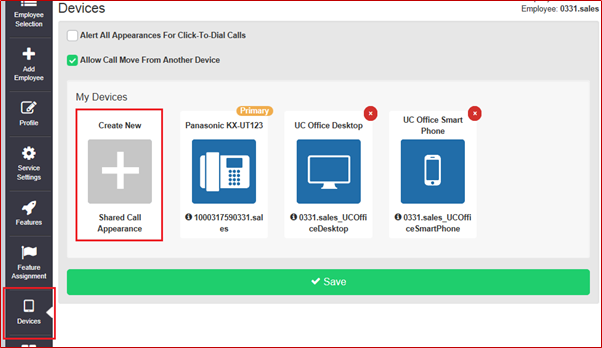
- Select Create New Shared Call appearance
Or
- Navigate to:- Employees > Features > Mobility > Shared Call Appearance
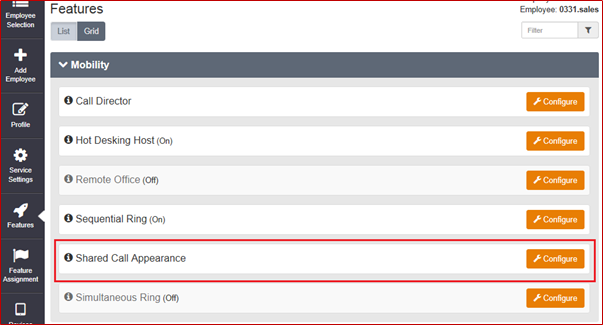
- Click ‘Configure’
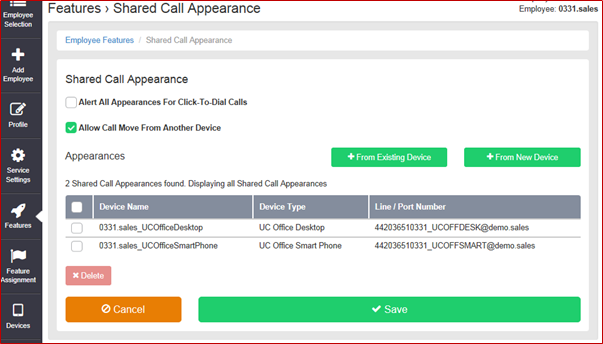
Adding a Device
New Device
If you are not sharing a call appearance on another user’s existing handset you will need to add a new device using the ‘From New Device’ option.

Select the ‘From New Device’ option
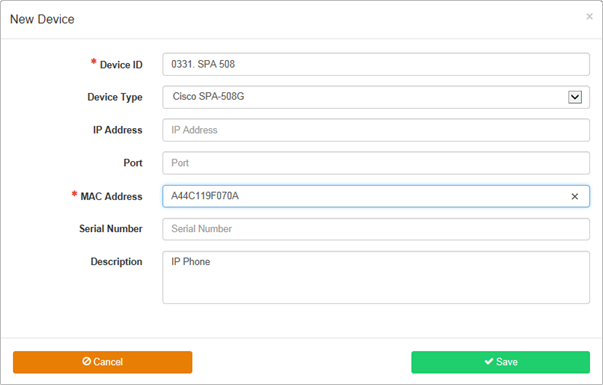
- Enter a Device ID
- Select the ‘Device Type’ from the Dropdown list.
- Enter the MAC Address that will be the Shared Call Appearance.
- You can enter a brief description of the device, this can be useful for future reference.
- Click ‘Save’
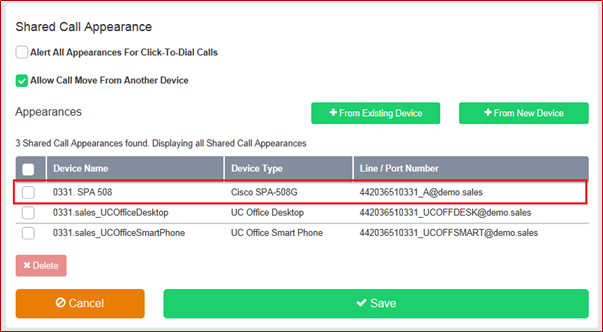
- Click ‘Save’
Existing Device
If you are creating a ‘Shared Call Appearance’ for an existing device

- Select the ‘From Existing Device’ option
- Select the Device you wish to add to ‘Shared call appearance’
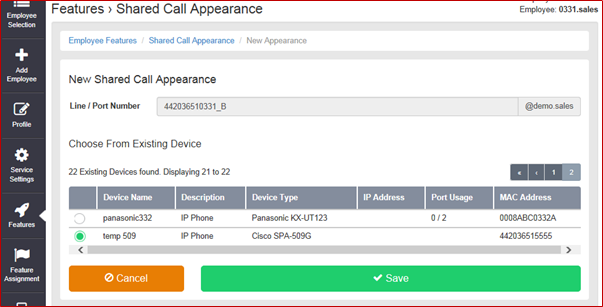
- Click ‘Save’
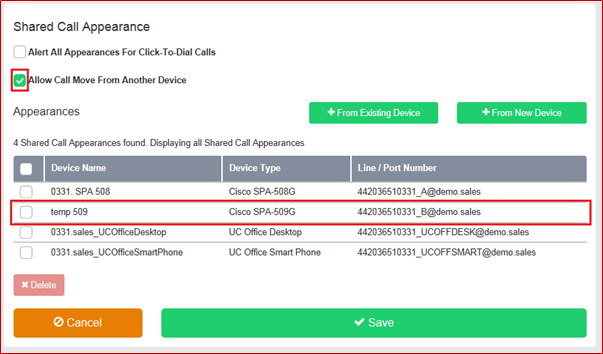
- Click ‘Save’
Note, the Allow Call Move From Another Device allows you to move calls between you devices using the ‘Call Retrieve and Call Director Move’ Feature Access Code
- By Default FAC = *11
- User answers a call on device A
- The user wishes to move the call to device B
- From device B the user dial *11
- The Call is moved to device B

