Call Forwarding Selective
Call Forwarding Selective
Description
This feature enables a User to define criteria that causes certain incoming calls to be redirected to User-specified destinations.
Call Forwarding Selective provides the capability to forward calls intended for a User to another destination, when the incoming call matches pre-specified criteria. Normal call handling is applied to all calls that do not match any of the criteria you define.
For example, if you want to make sure that you always receive calls from important clients, you can set up a rule that automatically forwards their calls to your mobile phone after work hours and on weekends.
Function
You use the Call Forwarding Selective feature to define rules for forwarding incoming calls.
Each rule can include pre-specified criteria relating to:
- Selected Time Schedule that includes a time range
- Selected Holiday Schedule that includes a date range
- Whether the calling line ID is PRIVATE or UNAVAILABLE
- A list of up to 12 phone numbers or digit patterns (for example, 514*). Phone numbers are matched against the sending number received in the INVITE. This service may require the user to provide complete 10- digit numbers to match those included in the INVITE.
- If you do not specify individual phone numbers or digit patterns, the rule applies to all telephone numbers.
The criteria can be combined within base rules (for example, incoming call from this number and within business hours). Multiple base rules can be defined and the call is forwarded when at least one of the base rules is met.
The User can associate a different destination with each base rule, or use the same destination for all base rules.
You can create, edit, enable, or disable call forwarding rules as required. Incoming calls are forwarded whenever they match the criteria defined in any currently enabled rule.
Configuration/Operation
Individual Holiday and/or Time Schedules may need to be created by the User and this can be done in the Business Portal.
The Call Forwarding Selective criteria and base rules can be set through the Business Portal by the User on their Features page.
In the Business Portal, navigate to Employees (select employee) > Features > Call Forwarding Selective.
- Please do not tick the Turn On Call Forwarding Selective box as this cannot be done until the end of the journey, once you have added the number, set a rule and saved.
- Enter a valid phone number in the Default Forward To Number/SIP URI box.
- This is the phone number or SIP URI to which you want calls to be forwarded by default when they match the criteria you define in your Call Forwarding Selective rules.
- When you define a rule, you can choose to use this default number or to specify a number that applies only to that
- Select the Play a short ring when a call is forwarded check box if you want your telephone to play a brief tone (or ring splash) each time an incoming call is forwarded by the Call Forwarding Selective feature.
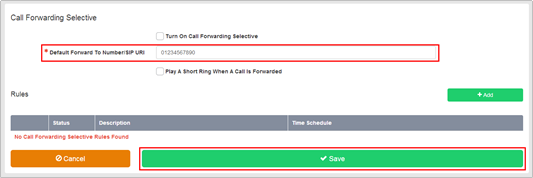
- Click Save
- Click +Add
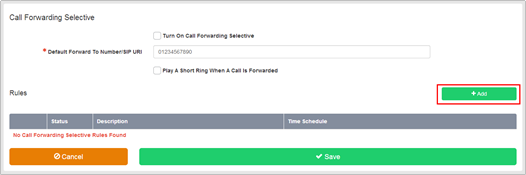
- Enter a short description of no more than 50 characters in to the Rule Description
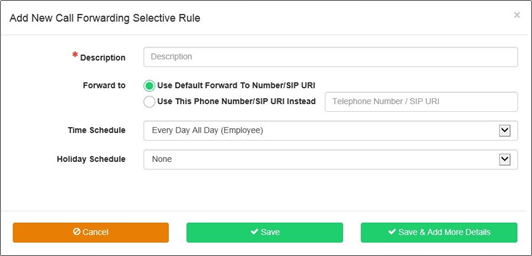
- Specify where you want calls to be forwarded if they match the criteria you define for the rule.
- Select the Use Default Forward to Number/SIP URI option to set the forwarding destination as the one set as the
- If you want calls to be forwarded to a different destination number, select the Use this phone number/SIP URI instead option and type the number in the field
- Use the Time Schedule list to specify when the rule should be applied from the ones available in the dropdown box. The default Time Schedule is Every Day All Day. If your Group or Company Administrator has defined other Time Schedules for the Site, you will see them in this list.
- Use the Holiday Schedule list to specify when the rule should be applied from the ones available in the dropdown box. The default Holiday Schedule is None.
- Select the Use Default Forward to Number/SIP URI option to set the forwarding destination as the one set as the
- Please note, where you combine a Holiday Schedule and a Time Schedule, CFS will only apply on the times set against the days defined in the Holiday Schedule. If you want the time schedule to apply on days not defined in the holiday, you will need to create a new rule which covers the ‘In Office’ days.
- Click Save and Add more Details
- The Call Forwarding Selective page refreshes and displays the Phone Numbers section.
- Select the radio button to configure Call Forwarding Selective to forward calls from:-
- All phone numbers
- Only these phone numbers
-
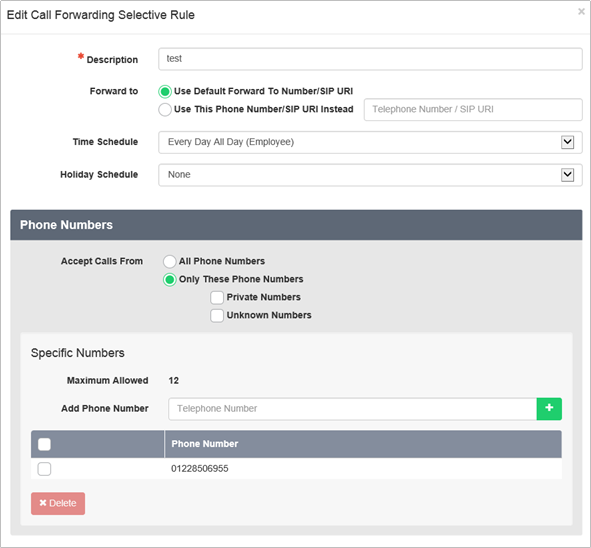
- :If you select the Only these phone numbers option as part of your Call Forwarding Selective rule, only specific phone numbers will be forwarded. If the incoming call does not match any of the criteria, normal call handling In addition to the Time Schedule you have already selected, the possible criteria include
- Private Numbers - If you select this check box, the criteria includes phone numbers whose calling line ID is PRIVATE. Any phone number with a PRIVATE calling line ID is forwarded.
- Unknown Numbers - If you select this check box, the criteria includes phone numbers whose calling line ID is UNAVAILABLE. Any phone number with an UNAVAILABLE calling line ID is
- Specific Numbers
- You can enter up to 12 individual phone numbers or digit patterns (for example, 514*) for each Any phone number that you enter into the list is forwarded.
- To add a specific number and/or digit string to the rule enter it into the Add Phone Number box and click
- You can specify telephone numbers that match a specific pattern or that contain a specific digit string. Use the asterisk (*) and question mark (?) characters as
- Specific Numbers
- Use an asterisk (*) to replace digits at the end of any digit If you want to forward all calls that begin with the digit string 514, you can enter 514* in the Add Phone Number field.
- Use a question mark (?) to replace any single digit at any place in a phone number digit If you want to forward calls from the phone number 5551111 in several area codes, you can enter???5551111 in the Add Phone
- The numbers and/or digit strings will be displayed in the Phone Number
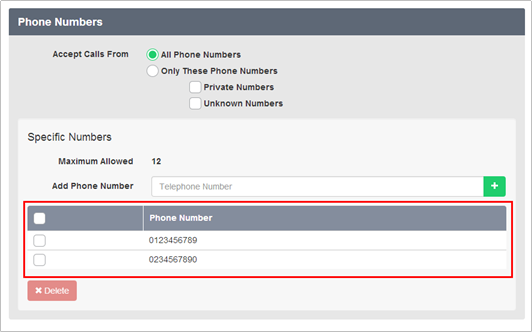
- Click Save to save the Rule.
- To enable a Rule, toggle the switch next to the relevant Rule description to the On position.
- Finally, turn on the feature by ticking the Turn On Call Forwarding Selective
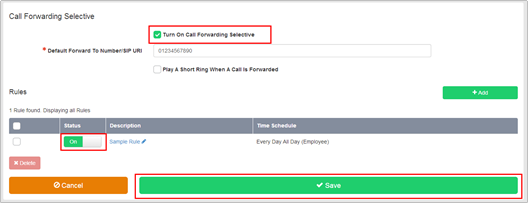
Click Save

