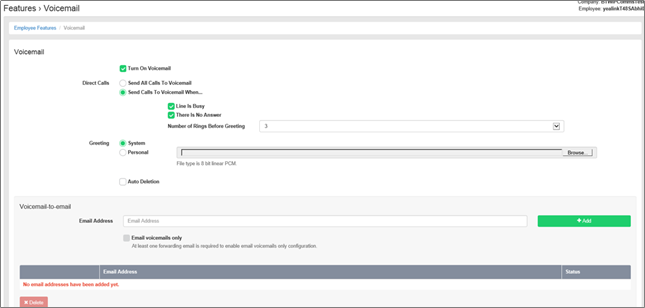Voicemail / 1571
Provides a user with a personal voicemail service which allows them to listen to their voicemails from any phone, any internet browser or any email client.
Provides the user with the ability to have unanswered calls managed by a voicemail service, allowing the caller to leave a message for the user to pick up when they are free. Alternatively allows a user to have voicemails emailed out to other users as mp3 audio files. See below for further information on the capability of the voicemail feature.
Incoming calls to the user are sent to voicemail once they meet the criteria set by the user from within their voicemail settings page on the Business Portal. The caller is then played a greeting, system or personal, and once they have left a message they can hang up the phone to leave the message. For further options they can press # to access the following options:
- Record the message again – press 1
- Review the message – press 2
- Deposit the message – hang-up the phone
The maximum length for a single voicemail is 5 minutes.
Voicemails are stored on the ic-talk3 voicemail server and converted to an mp3 file if forwarded to an email address. Where a voicemail is elected to be sent to an email address, this is as a carbon copy, and the original will stay on the server until deleted by the user. Users can choose to delete messages by either:
- Dial 1571 from a primary device and follow the prompts (detailed below)
- Dial the users number from another device and follow the prompts (detailed below)
- Directly from the Business Portal dashboard
The maximum storage capacity per voicemail box is 30 minutes.
When the User receives a new voicemail, they can be notified by the following means:
- Message Waiting Indicator – by default this is enabled for all IP Phones and will show a flashing red lamp on the IP Phone (device dependent) and will provide a stutter dial-tone if the user picks up the phone. Some IP phones may also display an envelope icon on the handset.
- Business Portal Dashboard – the user’s dashboard will display to total number of Read and Unread voicemails.
- Voicemail-to-email – the user can choose to have the voicemail immediately emailed over as an mp3 file.
For SIPT users, this feature may conflict with a PBX mailbox if also configured as calls may hit the PBX RTNR (ring tone no reply) or Busy condition and will always go to PBX voicemail. If a SIPT user is configured without a PBX mailbox or is using divert services then this feature may be used (see PBX config guide for unified mailbox support details).
Feature settings from 1571
A user can access the voicemail feature settings menu from one of the following 3 options:
- By dialling 1571 or using the Message button from any off their Primary or Secondary IP Phones (device dependant)
- By dialling 1571 or using the Message button from the Toolbar or Office UC applications
- By dialling their phone number from any other phone, push the * key, and enter their voicemail pin
When the user accesses their voicemail they will be presented with the following greeting “Welcome to call minder, you have X messages/saved messages, or you have no messages. Main menu, to listen to your messages push 1 or to change your personal options push 2.”
-
Push 1 to record a personal greeting
-
Push 2 to set the default system greeting
-
-
Push 2 to Access Pin options
-
Push 1 to change your pin
-
Push 2 for pin entry suppression
-
On means you do not need to enter a pin from your ic-talk3 device
-
Off means you are challenged for a pin from your device
-
-
-
Press 8 to play older messages first; by default newer messages will be played first.
Accessing Voicemails from 1571
A user can access the voicemail menu from one of the following 3 options:
- By dialling 1571 or using the Message button from any off their Primary or Secondary IP Phones (device dependant)
- By dialling 1571 or using the Message button from the Toolbar or Office UC applications
- By dialling their phone number from any other phone, push the * key, and enter their voicemail pin
When the user accesses their voicemail they will be presented with the following greeting “Welcome to call minder, you have X messages/saved messages, or you have no messages. Main menu, to listen to your messages push 1 or to change your personal options push 2.”
Push 1 to listen your messages where you will hear the following “First new message, message received today at” -- Date and Time:
- Push 1 to the listen to the message again
- Push 2 to Save the message for 30 days
- Push 3 to Delete the message
Pin Rules
A pin, if set, can prevent unauthorized parties accessing a user’s voicemail from their Primary phone. By default, a user’s voicemail cannot be accessed without a pin if dialling in from a non-registered device.
To set a pin the User has two options:
- Dial 1571 from their registered device and select option 2, and option 2 again.
- From the Business Portal, select My Account Tab, Password to Change dropdown, followed by Voicemail portal pin.
- When setting a pin, the following rules need to be adhered to:
- Pin length – The length of the Passcode must be 4 digits
- Trivial pin –This rule rejects Passcodes that are considered trivial, such as:
- Repeated digits (for example, 11111, or 22222)
- Sequential digits, such as a sequence of more than 2 digits either ascending or descending (for example 1234, 4321)
Pin Aging
The system does not operate a pin aging policy.
Pin Lockout
This feature locks out a user’s voicemail access after 3 unsuccessful login attempts in a row. When locked out the pin must be reset in the Business from the My Account Tab, Password to Change dropdown, followed by Voicemail portal pin.
Feature settings from the Business Portal
To configure voicemail rules, select from the following:
- Send All Calls To Voicemail – this will put all calls immediately to voicemail
- Send Calls To Voicemail When...:
- Line Is Busy – if the user is busy then the call will be sent to voicemail
- There Is No Answer – if the user does not pickup after the set amount of rings the call will be sent to voicemail
- Greeting:
- From the dropdown select the number of rings before greeting commences. (2-20). Please see note below on Answer Confirmation. Please note on some Yealink devices, the number of rings set on the portal is not translating correctly on the device. For example if the setting is set to 3, it is actually taking 7 audible rings. This defect is being addressed with Yealink.
- System – uses a standard system generated greeting that will be played to callers
- Personal - upload a personal greeting using the Choose file button.
- Auto Deletion - where Voicemails are retained on the platform, an option is available to delete the oldest voicemail if a new one comes in and the box is at capacity.
- Voicemail-to-email - Enter an email address/s, followed by the button, to have voicemails sent as an mp3 to a user’s or a central voicemail box.
- Email voicemails only – selecting this will automtically remove voicemails from the server, ensuring there is always space for new voicemails.